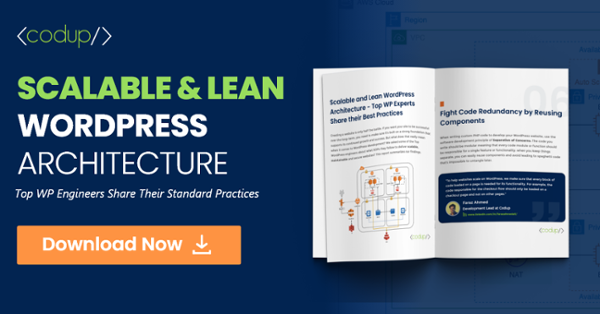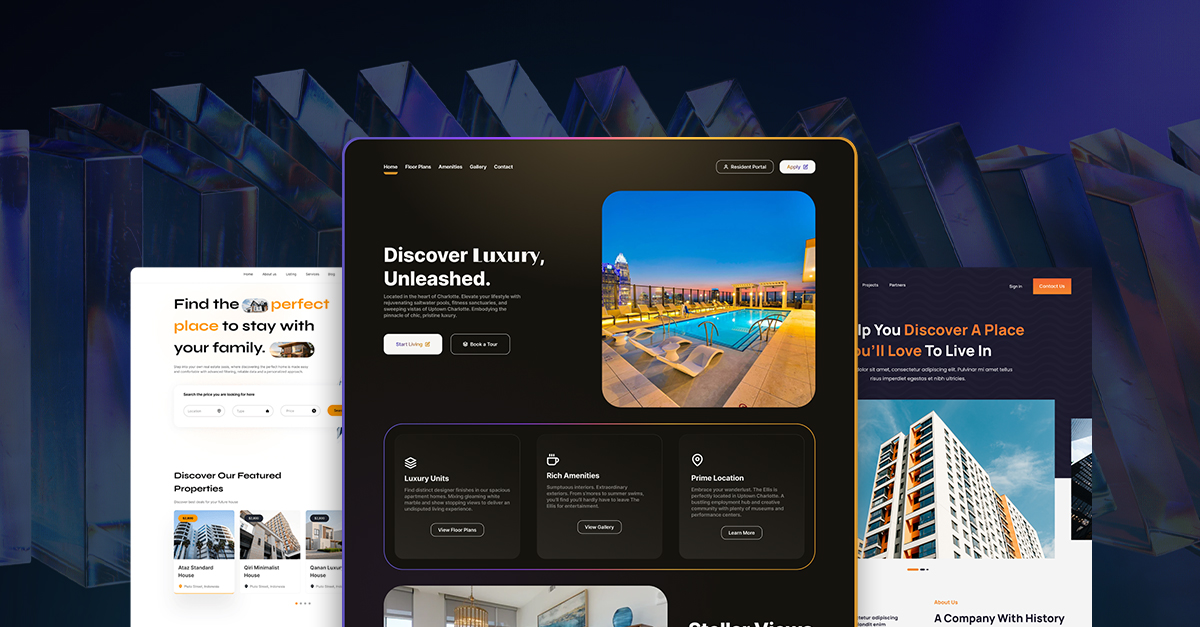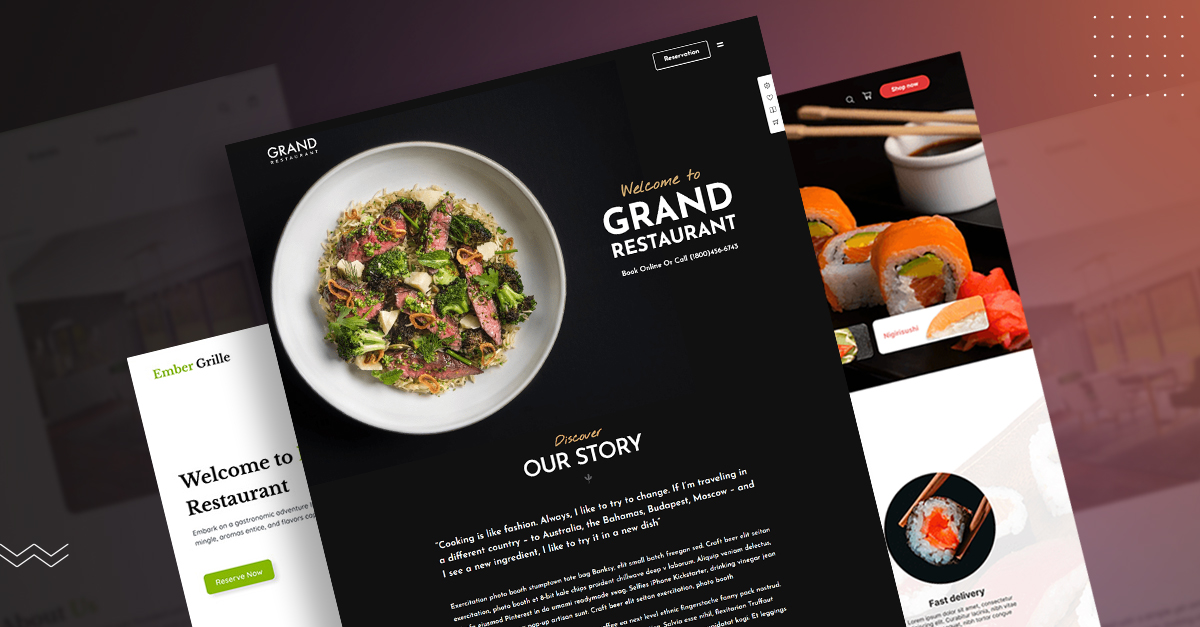How To Update PHP Version In WordPress
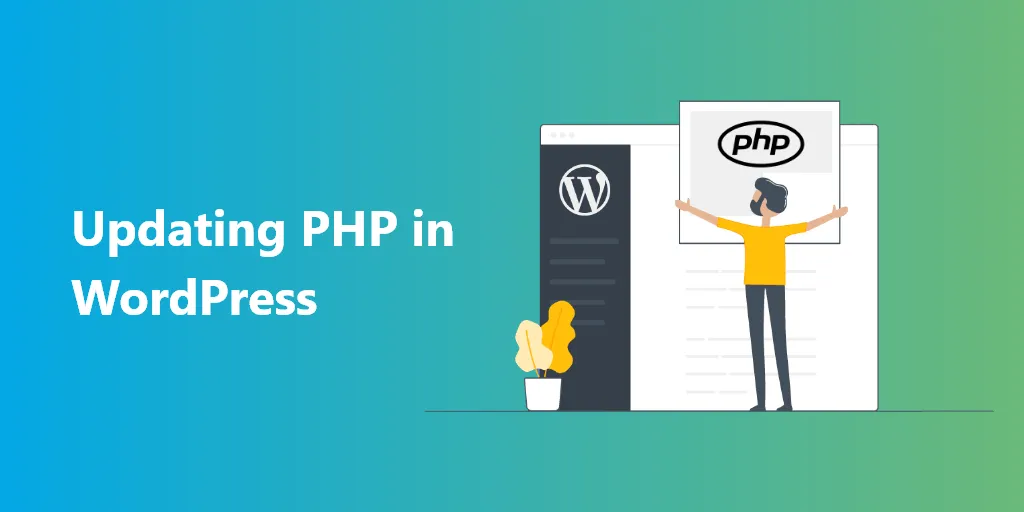
Building a website without knowing how to code is a strenuous task. WordPress Developers work day and night to build striking websites.
But what about those who do not know to code, how will they develop a website? Should they hire an expert who will charge them a bomb that will break their budget?
No, if you don’t know how to code, you can still build a website on WordPress. It is one of the most stable, secured, and user-friendly CMS platforms in the marketplace.
However, WordPress websites are also built on programming languages like PHP. To run a site on WordPress, you don’t have to essentially know how to code PHP. But what you need to ensure is which PHP version your site is running.
Hackers and malware practitioners usually use outdated PHP versions in WordPress to create a mess on your site by exploiting and hacking it.
Next, they annihilate your website by injecting it with malicious advertisements, defacing homepages, and redirecting your audience to harmful websites. Unfortunately, if your website is hacked and injected with malware, Google will find it out in seconds. It will blacklist your site, and your web hosting provider will suspend your account.
Not updating your PHP version also leads to errors like Your PHP installation is missing the MySql extension required by WordPress.
Thank heavens, this can be easily prevented from happening if you keep the PHP version on your WordPress site up-to-date.
If you don’t know how to check which PHP version you are using on your site and update it, don’t worry.
In this PHP guide, we’ll walk you through in-depth how to check the PHP version and how you can update it.
Websites are built on codes. You will never see them, but codes play a significant role in your site’s functioning and visual appearance. WordPress websites are developed with a combination of several languages including,
- HTML
- CSS
- Javascript
- PHP
The most popular and commonly used language for web development is PHP. WordPress core technologies, plugins, and themes are substantially written in PHP. This programming language is considered the engine of WordPress.
As we have mentioned earlier, PHP runs on the web server of your site. It means if any issue stems from PHP, then you must fix it yourself. If there are any PHP-related issues on your site or contact your hosting provider if it’s too severe, then its performance will be affected massively.
Even if your visitors are using high-speed internet, optimized web browsers, and the fastest computers in the entire world. Still, it will not make any difference.
If you’re using an outdated version of PHP on your WordPress site, there are significant chances it will cause several issues.
Why should you update your PHP Version?
Security
WordPress is an open-source CMS platform; similarly, PHP is an open-source programming language. It means any programmer can contribute, modify, and improve in the development of PHP. Since it’s one of the most popular programming languages, billions of developers use it worldwide
Because of the above factors, PHP is a captivating target for cyberpunks. If there’re any security vulnerabilities in the programming language, developers try to fix it immediately and quickly release a new and improved version.
When you update the PHP version on your WordPress site, those security vulnerabilities are eliminated, making your site more secure.
This doesn’t mean at all the preceding versions have any security issues. But once the version is outdated, hackers try to exploit websites using previous PHP versions by injecting malicious content into it.
Speed & Performance
Adding media files, plugins, fancy themes on-site makes it heavy, and it adversely affects your site loading speed. Moreover, there is always room for improvement, and developers try hard to enhance PHP.
New versions are packed with more advanced and new features. Once you update the PHP version, you will see a massive improvement in web page load speed.
Search Engine Optimization
According to statistics, 40% of visitors bounce back if any website takes more than three seconds to load. This signifies your website load time should fast enough to retain your prospects.
Certain PHP updated versions improve the user’s experience, facilitates ranking higher on search engines, and generates more leads from more sales conversions.
Also read this WordPress SEO guide.
Compatibility
With the release of new WordPress versions, the core technologies, themes, and plugins are updated regularly. Plugins and themes are updated to ensure they’re compatible with new versions of WordPress.
Similar principles apply to PHP as well. Developers improve and upgrade PHP language to prevent any compatibility issues. If you keep running an outdated version, you’ll see themes and plugins becoming incompatible, which can also break your site.
Reading through the article till now, you must have understood why updating PHP is so crucial.
Now let’s move ahead to know how to check on which PHP version your WordPress site is running on.
How to check PHP version in WordPress?
Before rushing to update the PHP version you’re using, you should first know which PHP version your website is currently running.
It is imperative to check because an updated or latest PHP version can also cause compatibility issues, particularly if you have not updated it for a pretty long time. Sometimes it can cause themes or plugins to malfunction.
You can check what version of PHP your website is running on. We’ll demonstrate it in two simple methods.
Method 1: Using cPanel
- Go to your hosting web account and access cPanel.
- You’ll find a section named Software. You’ll see the option ‘Select PHP Version.’
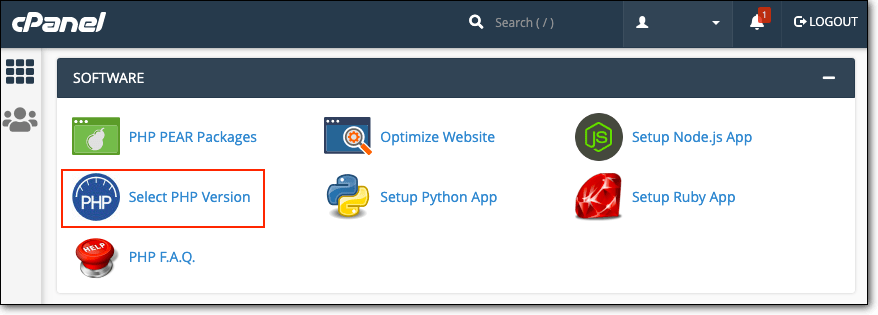
- As soon as you hit the button, it will redirect you to a new page to view which PHP version your WordPress site is running.
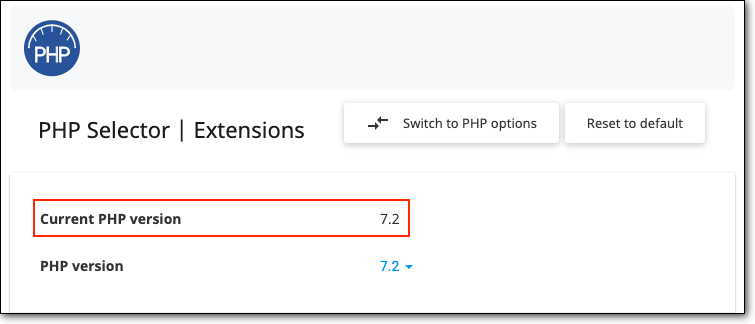
If you don’t have permission from your hosting server to check it, then we suggest you install the ‘Display PHP Version’ plugin. You can easily install it from the WordPress plugin directory.
Method 2: Using a WordPress Plugin
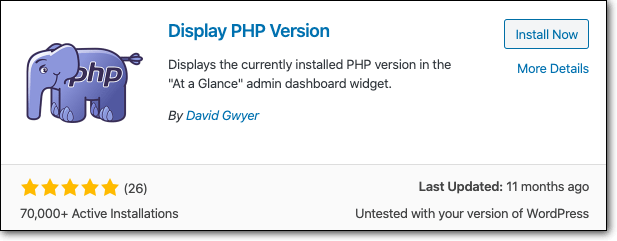
- Visit the WordPress plugin directory and install the ‘Display PHP Version’ plugin.
- After activating the plugin, go to your WordPress dashboard>Home>At a glance.
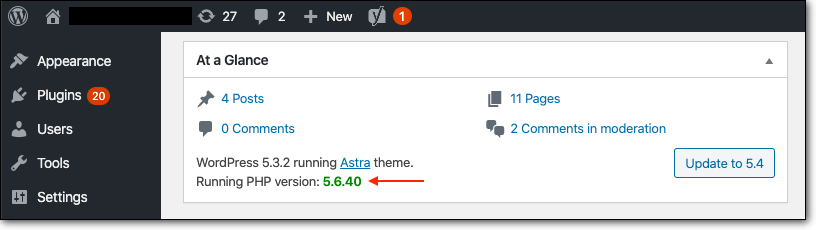
- Now, you can check the PHP version you’re using.
Once you have checked which PHP version your WordPress site is running on, if you’re using an outdated version, we recommend you immediately upgrade it.
How to update your WordPress PHP version?
As we have told you earlier in this tech -oriented article, PHP runs on web servers.
These web servers are managed and controlled by hosting providers. This means that until you don’t acquire a server of your own, you cannot control it.
Therefore, your web hoster will not provide you the option to upgrade your PHP version. To do so, you have to access your web hosting account.
Since there are numerous web hosting services providers globally, they have a different method for it. However, you have decided to demonstrate how to update PHP versions on the two most popular and commonly used hosting servers.
If you’re using any other hosting server, we suggest you visit your web hosting service website to find instructions on how to update the PHP version of WordPress.
HostGator
To upgrade the PHP version on HostGator, follow these simple guidelines.
- Access your cPanel.
- Now go to the Software section and click on MultiPHP Manager.
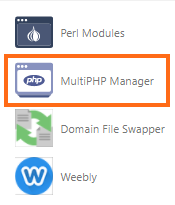
- Check the box located on the extreme left of the domain you wish to update.
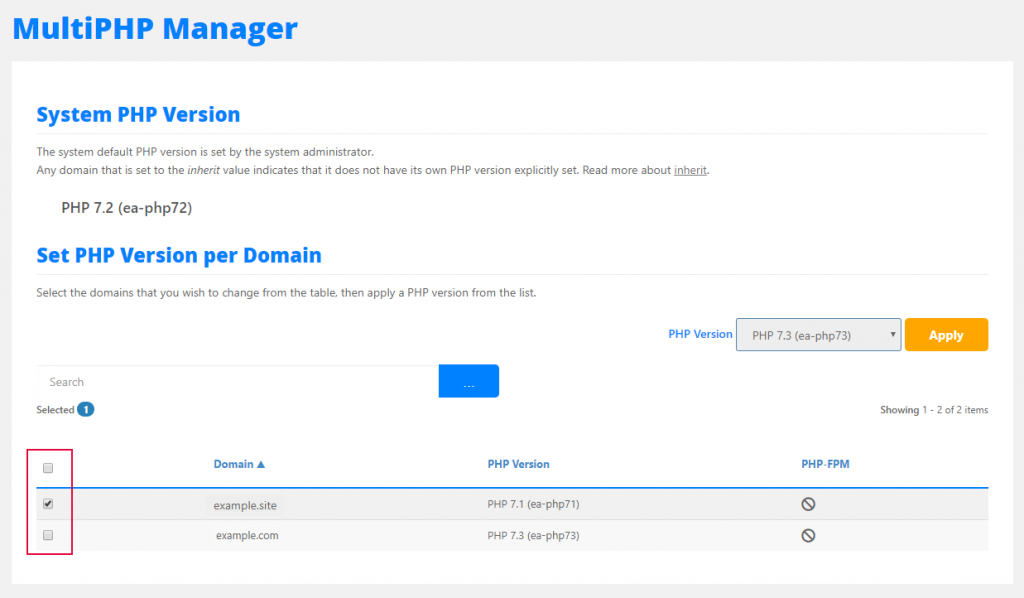
- Click the drop-down box to select the PHP version to want to upgrade to.
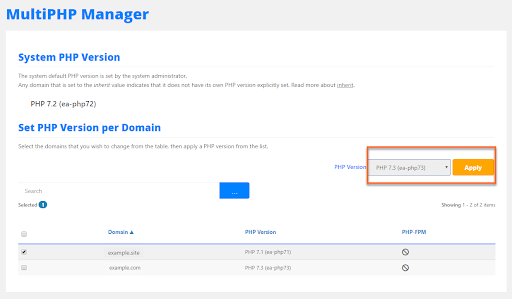
- On the upper-right corner of the page, you’ll see a pop-up that notifies your PHP version is updated.

DreamHost
To update to the latest PHP version or to revert to an old PHP version, follow these simple steps listed below,
- Go to the Manage Domains page.
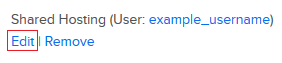
- Click on the edit option that you’ll find below the Web Hosting section.
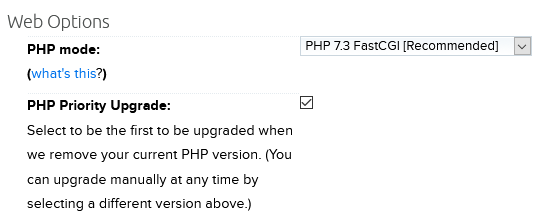
- Now go to the Web Options column, click on the drop-down option and select the PHP version on which you’d like to run your WordPress site.
- Uncheck or check the PHP Priority Upgrade option if you want to upgrade to a new version.
- Now scroll down to the bottom of the page, hit the Change setting button, and save the changes.
Essential Takeaways
Reading through the article, you must have understood the importance of updating your PHP versions frequently. Using an outdated version can cause security issues and slow down your site’s speed and performance.
We always recommend taking preventive measures to avoid catastrophic consequences in the future.
It’s better to keep your WordPress site safe and secured rather than building it from scratch.
Read Also
- Where is PHP.ini In WordPress – How To Locate and Edit PHP.ini
- Detecting WordPress Themes with ‘WhatWPThemeIsThat’
- 5 Best WordPress Image Compression Plugins
- 7 Most-Popular & Easy-to-Use WordPress Alternatives
- 6 Best Free Cache Plugins For WordPress To Speed Up Your Site
- How to Change a WordPress Theme
- Seven Most Common WordPress Errors
- How to Get Rid of The WordPress White Screen of Death (WSoD)
- How to Duplicate A Page in WordPress?