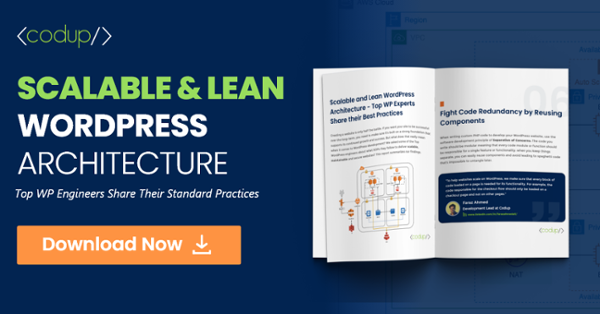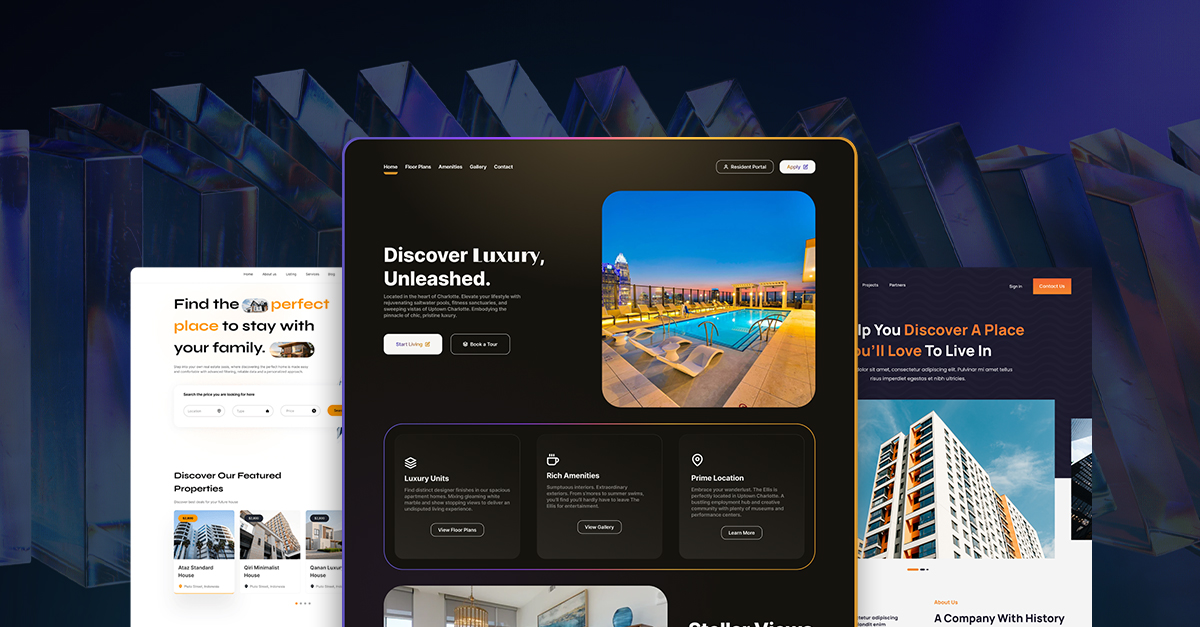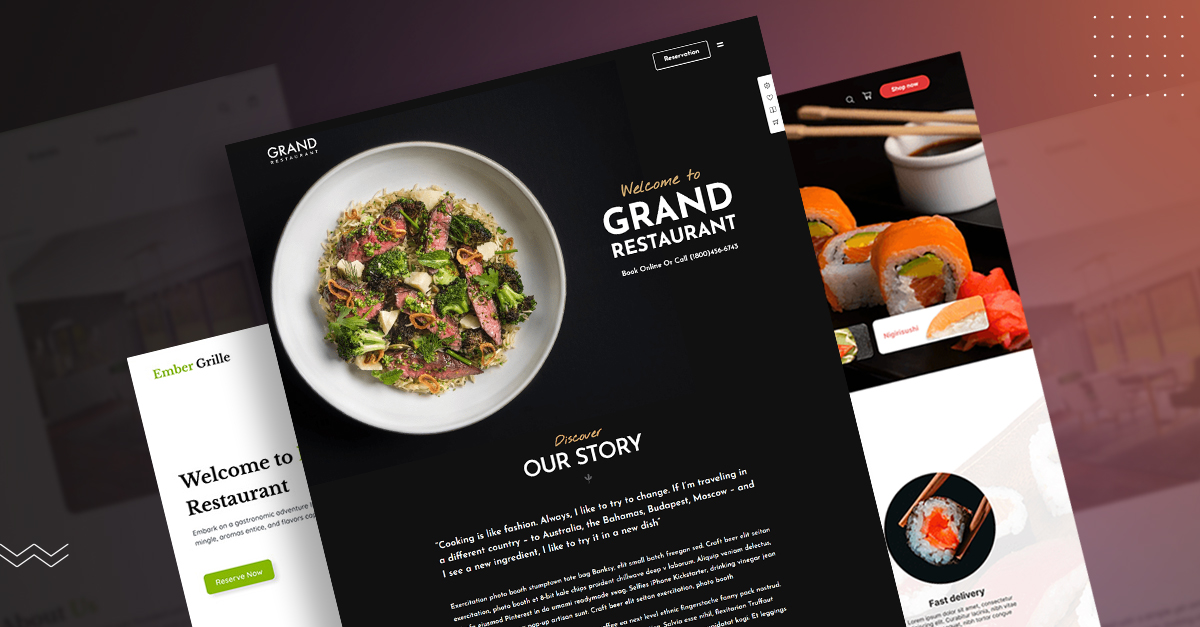How to Change a WordPress Theme
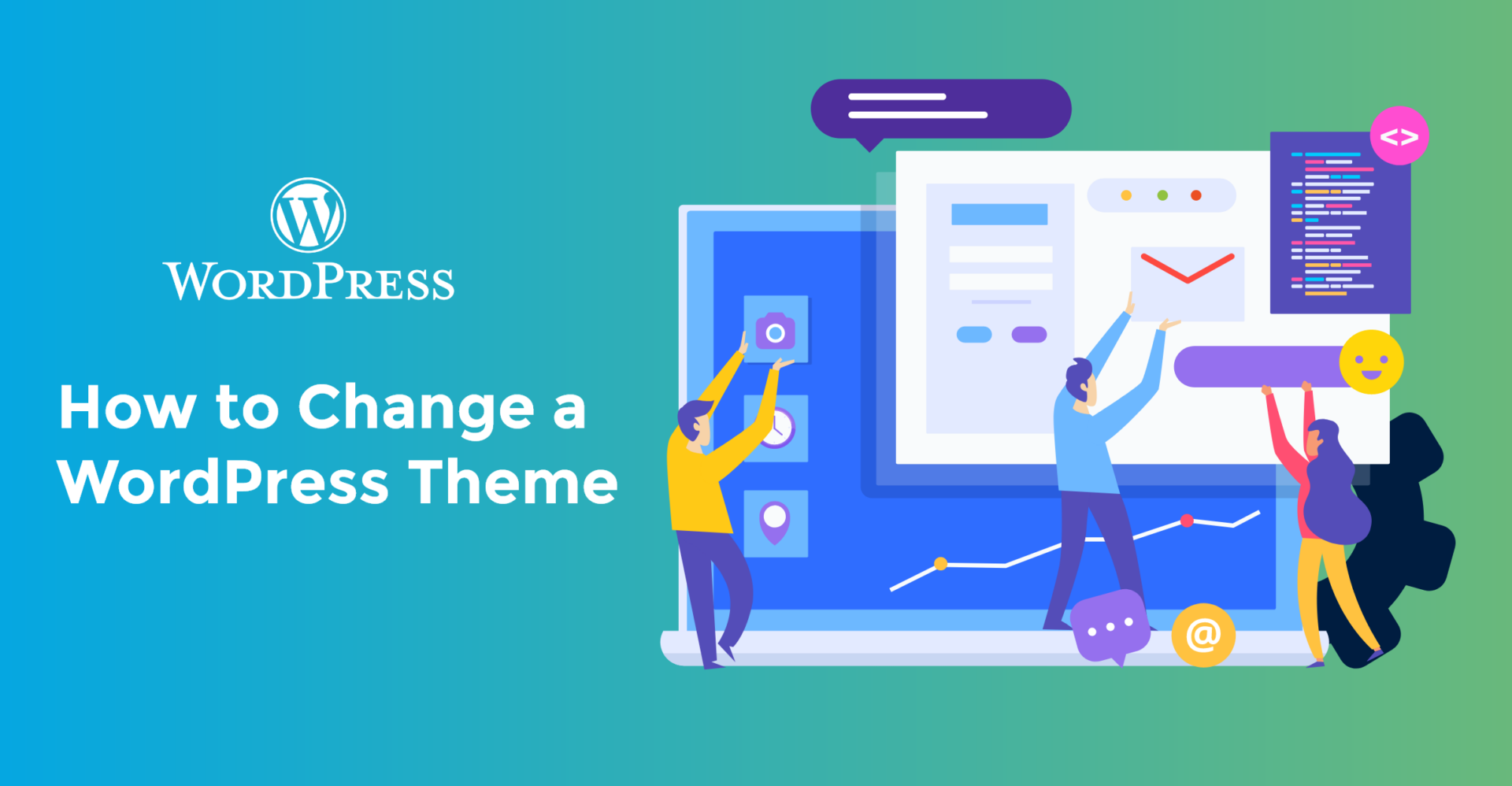
Looking for ways to change your WordPress theme? Well, look no further than this article.
While a very simple procedure, there have been reported instances of people breaking their site during a theme change.
The major reason behind this is the fact that many do not know how to change themes properly. While some forget to back up their site, others forget to create a staging version. Either way, they make a relatively short procedure very complicated and bothersome.
To help you avoid the follies associated with changing a theme, we’ve written this article. Hopefully, by the end of this article, you’ll be well on your way to change the theme without running into errors or seeing your site break.
But before we begin, we need to start with a question that might be on your mind.
Will the theme change affect my content in any way?
You want a simple answer? No, it won’t!
While the whole layout does show signs of changes, most of the regular elements on
your site will remain the same. When you change the theme, you will find no changes.
with the following:
- Your posts and pages. These will essentially remain the same unless there is some highly customized content.
- The core WordPress settings. Being what these settings constitute, they will essentially remain the same.
- The basic information on your site. Again, unless you’ve made a customized contact information page, you won’t see many changes in this.
- The plugins you’ve installed. The plugins are externally installed and won’t change even if you do change the theme.
That being said, there are some theme-specific functionalities that become redundant when you perform the changes, like:
- Shortcodes that came built-in the theme. For example, Betheme by Themeforest provides you a special shortcode that helps you add your Google Analytics tracking code without any problems. If the theme gets changed, you will lose access to it.
- The homepage of your theme. Some themes have their own distinct homepage that can be customized. If you’ve changed the theme, then you would lose access to it.
- Widgets are provided by the theme. Specialized widgets from some themes can be lost if you change the theme.
To solve these changes, you just have to make some minor adjustments. Overall, you aren’t losing any specific functionalities with it.
The point of this section is to eliminate the fear of “I will lose everything.” All your content pieces won’t be harmed in any way. However, if you’re using theme specific functionalities, only that will require some minor adjustments. Again, those are relatively easy to perform.
To solve these changes, you just have to make some minor adjustments. Overall, you aren’t losing any specific functionalities with it.
The point of this section is to eliminate the fear of “I will lose everything.” All your content pieces won’t be harmed in any way. However, if you’re using theme-specific functionalities, only that will require some minor adjustments. Again, those are relatively easy to perform.
How to change a WordPress theme in three simple steps
The following section will be detailing the ways in which you can change your WordPress theme without running into complications.
Before you begin, however, we would recommend you learn the ways to select the perfect WordPress theme. The primary benefit of doing that is to avoid the hassle of changing a theme again and again.
Apart from the necessary reading, we would also recommend you to perform the following actions:
While the latter action can be performed optionally, it’s worth learning how you can create a staging version of your WordPress site. With that out of the way, it’s time we begin.
So, without further ado, here’s how you can change your WordPress theme in three simple steps.
Step 1: Installing a new WordPress theme
Okay, first things first, you need to select a WordPress theme. Once you’ve selected the theme, it’s time you start the process.
Visit your WordPress dashboard and, from there, navigate to Appearance > Themes.
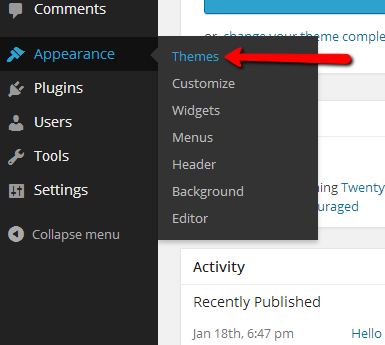
Click on Add New to select your theme of choice.
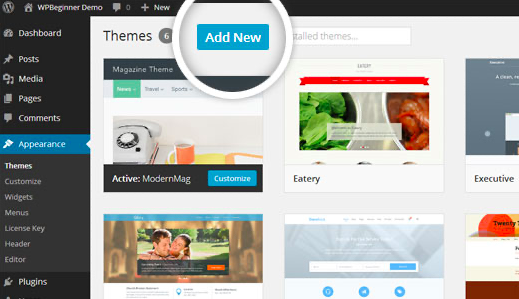
If you’ve selected the theme from the Official WordPress Theme Store, you can search for it. When you’ve found it, just click on Install but don’t Activate it yet.
Step 2: Preview new theme using WordPress Customizer
The WordPress Theme Customizer is a very handy tool built-into WordPress that lets you work with a theme before activation. You can install and preview it before making it active on your live WordPress site.
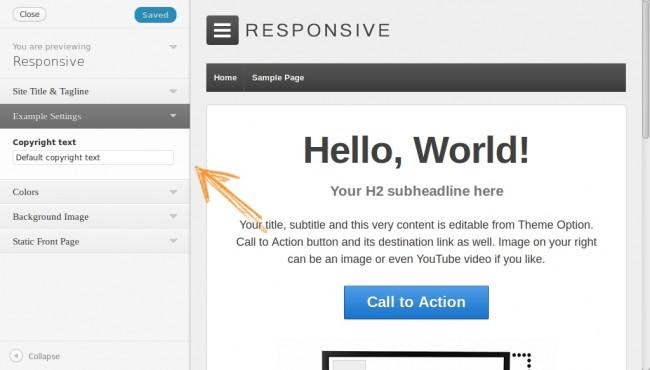
Additional features that you gain with WordPress Customizer include:
- Viewing how your current theme interacts with the content present on your site.
- Correcting any particular issues with menus and widgets.
Here’s how you can work with WordPress Customizer.
From your WordPress Dashboard, visit Appearance > Customize.
When you visit the Customize section, you will see a live preview of your theme.
From the Customizer sidebar, click on Change.
Click on the live preview of the theme you’ve installed in Step 1.
You will now be able to view your existing content with your new theme.
As you can see from this example, WordPress synced up correctly with the menus and widgets already present within site.
Let’s hope that you see a similar display.
But what if it doesn’t happen? In that case, you can use the Customizer sidebar to remove any issues with the Menus and Widgets that you encounter.
If you’re using the WordPress Customizer, you can make the changes depending on what you want to do. You can also see the other pages on your site regarding how they look. Again, you can make the changes depending on your customization needs.
Step 3: Activate the new theme
Once you’ve activated the theme, and have seen how it looks in the live preview, you can push your changes live.
All you have to do is Activate it and click on Publish.
And that’s about it! Congratulations, you’ve successfully changed your WordPress theme.
Conclusion
At some point in time, almost every webmaster would want to switch their themes. In this case, it’s very important to learn about how to change your WordPress theme.
If you want to make these changes at a more sophisticated level, it’s best to hire a WordPress developer.
While the process is deemed difficult by some, it’s not so in reality. All you have to learn is how to do it the right way, and you’ll be well on your way to change your theme properly.
Read Also
- How to Get Rid of The WordPress White Screen of Death
- Beginner’s Guide For WordPress Theme Development
- How to Duplicate A Page in WordPress?
- How to Completely Disable Comments in WordPress
- Wix vs WordPress
- Squarespace vs WordPress
- Weebly vs WordPress
- WordPress Security Guide
- WordPress Keyboard Shortcuts Guide