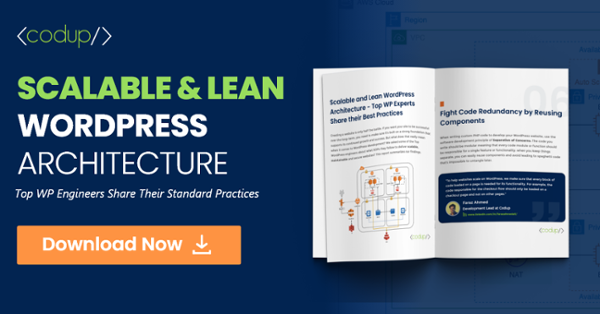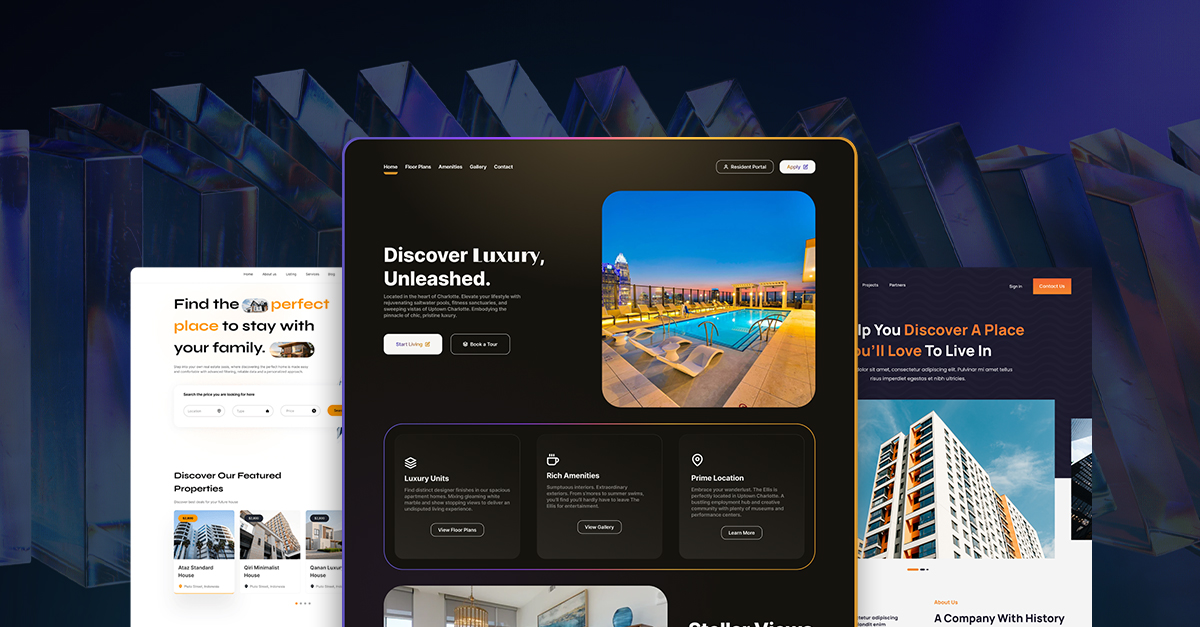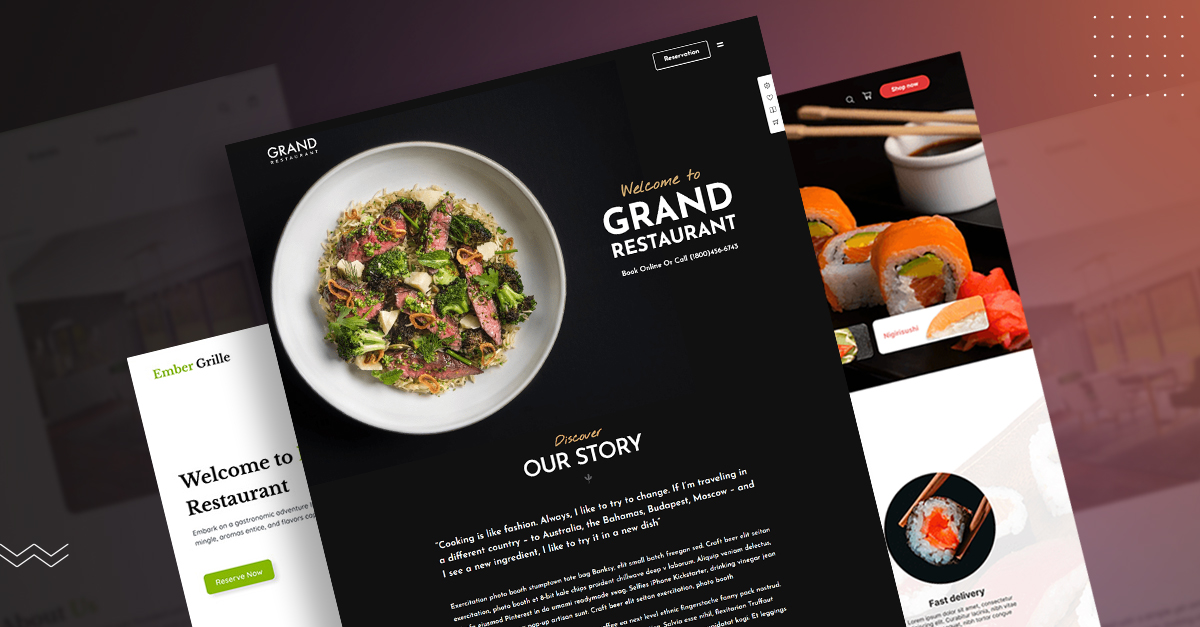Detecting What WordPress Theme is That with ‘WhatWPThemeIsThat’
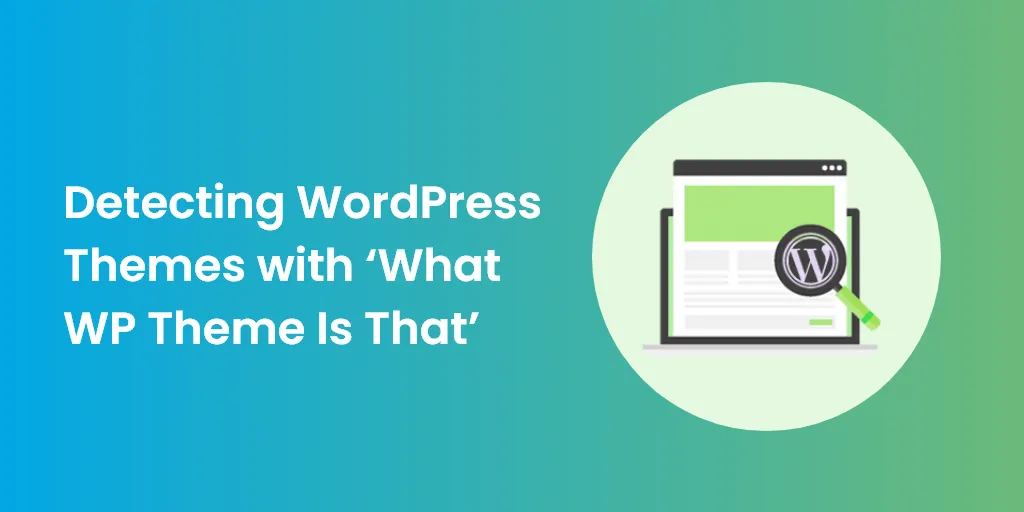
If you’ve been on the internet for a while now, chances are, you’ve found some sites that are so aesthetically designed, you can’t help but be captivated by them. You look at them and wonder what WordPress Theme is That
Wouldn’t it be great if you could find out what theme the website is using? Well, if it’s a WordPress site, it’s relatively easy to do that.
The solution lies in a tool called WhatWPThemeIsThat. It’s a free web service that does what its name implies. If you find a WordPress site with a really cool theme, you can visit the website to check what theme they’re using.
Armed with that knowledge, you can install and customize the theme to fit your own branding requirements.
Don’t get us wrong; there are plenty of great themes available on platforms like ThemeForest and the official WordPress theme store. At the end of the day, however, they fail to provide the inspiration you need for your own website development project.
Now, there are alternative methods for finding out which theme you’re using, but it requires you to dig through the code of a website. Since the majority of us aren’t inclined to do such a thing, having a theme selection tool can prove beneficial.
In this post, we’ll be discussing what WhatWPThemeIsThat is, how it works, and how you can benefit from it.
What Is ‘WhatWPTHEMEISTHAT’ and What Can it Do?
At its core, WhatWPThemeIsThat provides you with theme detection. Simple as that. Developed in 2011, it’s a tool that’s over time evolved into a useful tool for the marketing strategies for new brands.
When using this site, you have to confirm whether your inspiration website is actually running WordPress or some other CMS. Maybe it is running on a totally custom theme. If the website is one of the latter two, then you can’t use the WhatWPThemeIsThat tool.
When you’ve found which CMS it is, you can just enter the website URL and let the program deliver the theme to you.
The website digs into the code of the source website. From there, it picks up which theme you’re using and delivers it to you. In addition to that, it also includes a list of active plugins and extensions.
It’s a superior detective tool for WordPress websites; there is no doubting that. However, it does have some drawbacks that you need to understand before using it.
- It doesn’t facilitate every WordPress website. Sure, you can get the results of a majority of websites but don’t be disappointed when a WordPress website doesn’t give out products for a particular website.
- If you want to look for a specific plugin, they’re using, and if it’s installed but not activated on the site, WhatWPThemeIsThat might not show those results.
- If it’s a custom theme, then the tool will not give out results. The reason is that it was built from scratch and not on WordPress.
Keeping these in mind, we’ll be learning how to use the tool to our advantage.
What WordPress Theme Is That: Usage
Here’s the general flow of the tool.
- Visit the URL WhatWPThemeIsThat.com.
- Input the URL from where you want to select the theme.
- Click on the Search button to continue.
Before you do this, you need to ascertain whether the theme you’re selecting has the same theme on all pages or different in some pages. If it’s different, you need to enter the URL of the page to check the theme.
Perhaps the best part about this website is that it notifies you with an error message if you enter a website that’s not built on WordPress. It looks like this:
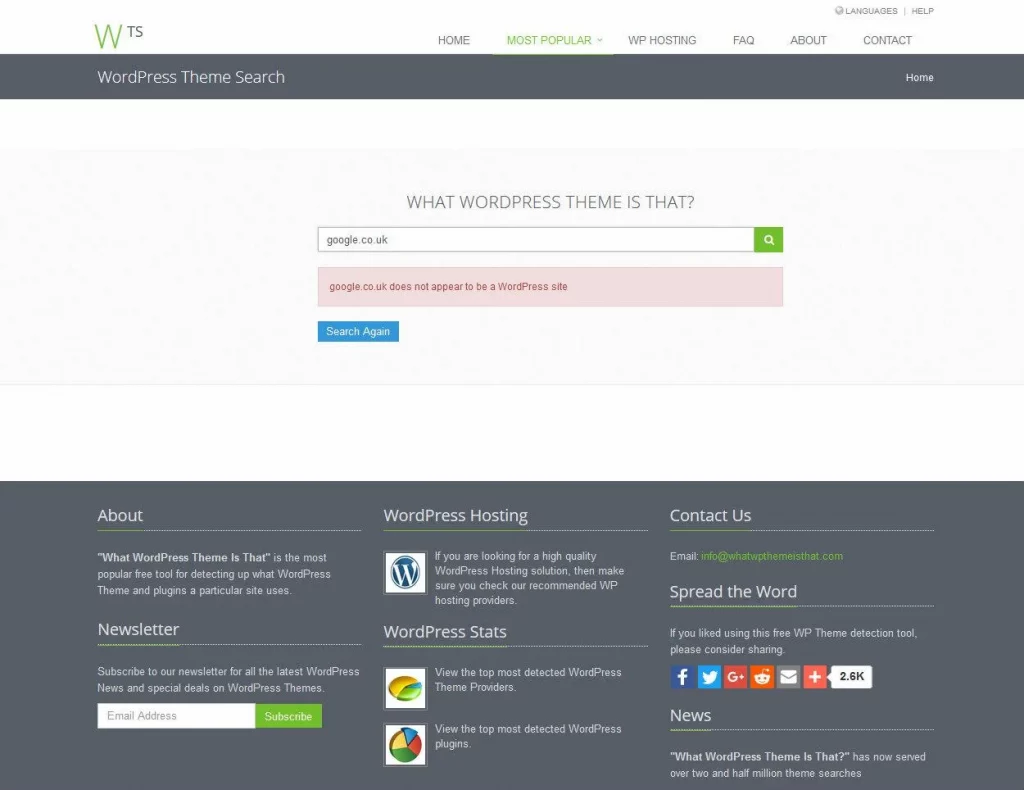
If the source website is built on WordPress, then it will give the most accurate results as possible. The information displayed will be in two parts; one for themes, and the other for plugins.
How Accurate Is This Tool?
To give you the short answer, it’s accurate to a certain degree but not pin-point accurate.
To give you a tutorial of sorts, we’re going to test a website to check its theme and the number of active plugins it has.
First off, we type in the URL. This will lead us to the homepage.
From there, we write the name of our source website. For this tutorial, we’re using our own website to display the results.
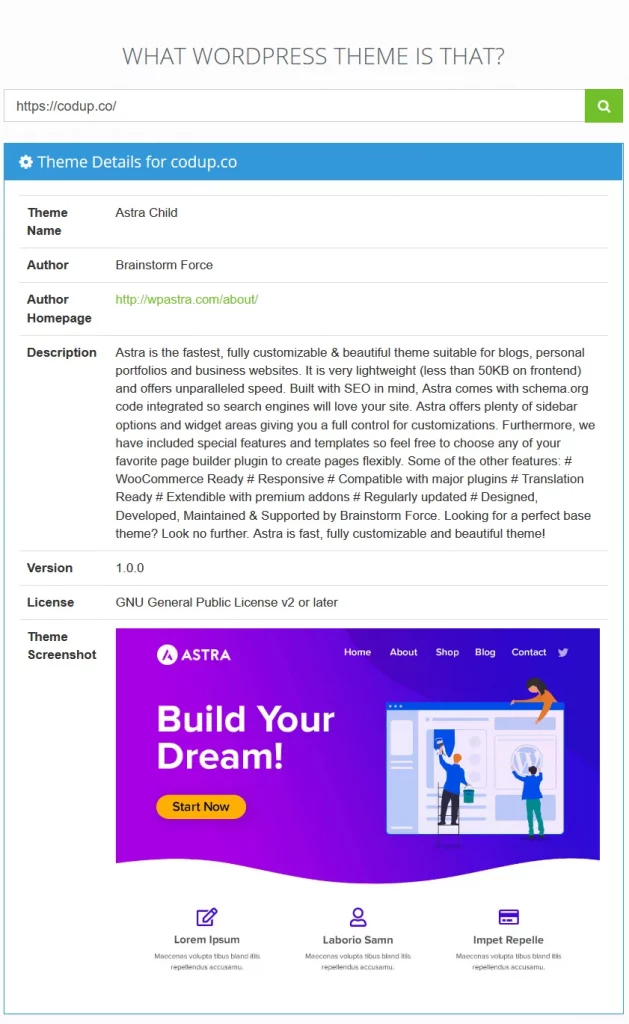
The first tab shows the results for the main theme being used on the website. The second tab below shows the result of the Parent theme being used.
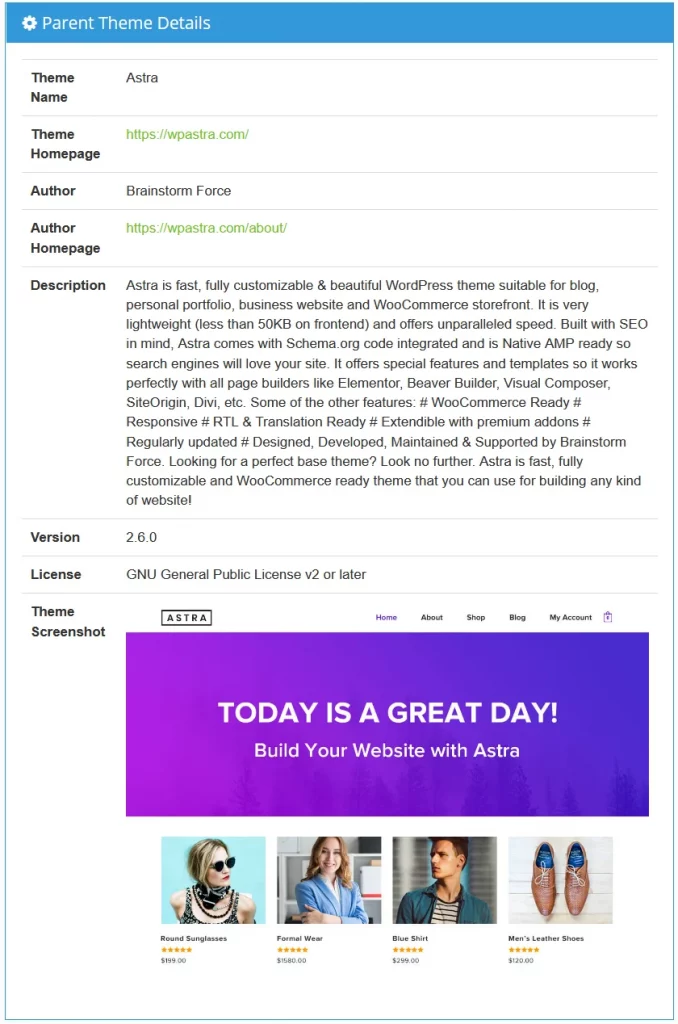
The final tab displayed the results of the theme that’s being used on the site. Now, there are plenty of other themes being used, but WhatWPThemeIsThat gives out only the plugins it detected.
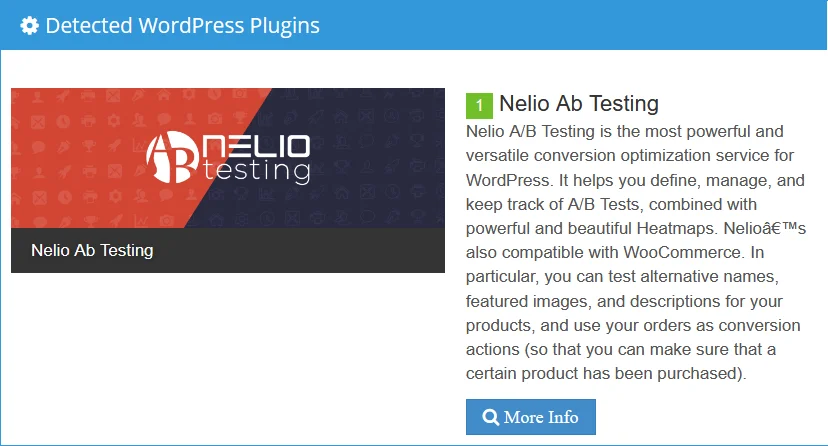
What WordPress Theme Is That: Expectations VS Reality
We found the tool very much to our liking. It accomplished it original purpose most accurately.
Now, in our test, it didn’t give out the entire list of plugins but rather showed only one. Now, your result might vary for your source website. It might show many more plugins.
The reason it shows only a few plugins is because of “hidden” plugins. Even while the tool is highly useful, it doesn’t have the architecture necessary to pick up such types of plugins.
Final Thoughts
The most essential requirement for a marketer looking to start up visual branding activities is competitor analysis. If you have a custom software development team at the ready, you can use WhatWPThemeIsThat to customize the same theme as your competitor and make it according to your vision.
In our analysis, we found that it’s a rapid and efficient tool to have if you just want to see the theme used by another website. This helps you develop an artistic vision of what you wish to achieve for your own website.
So, if you’re looking to gain inspiration fast, then go for What WP Theme Is That.
Need custom WordPress development? Reach out and schedule free consultation.
Read Also