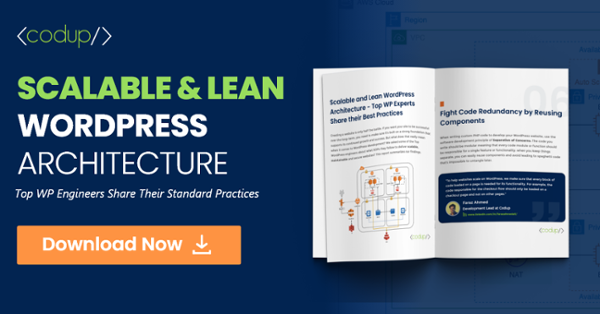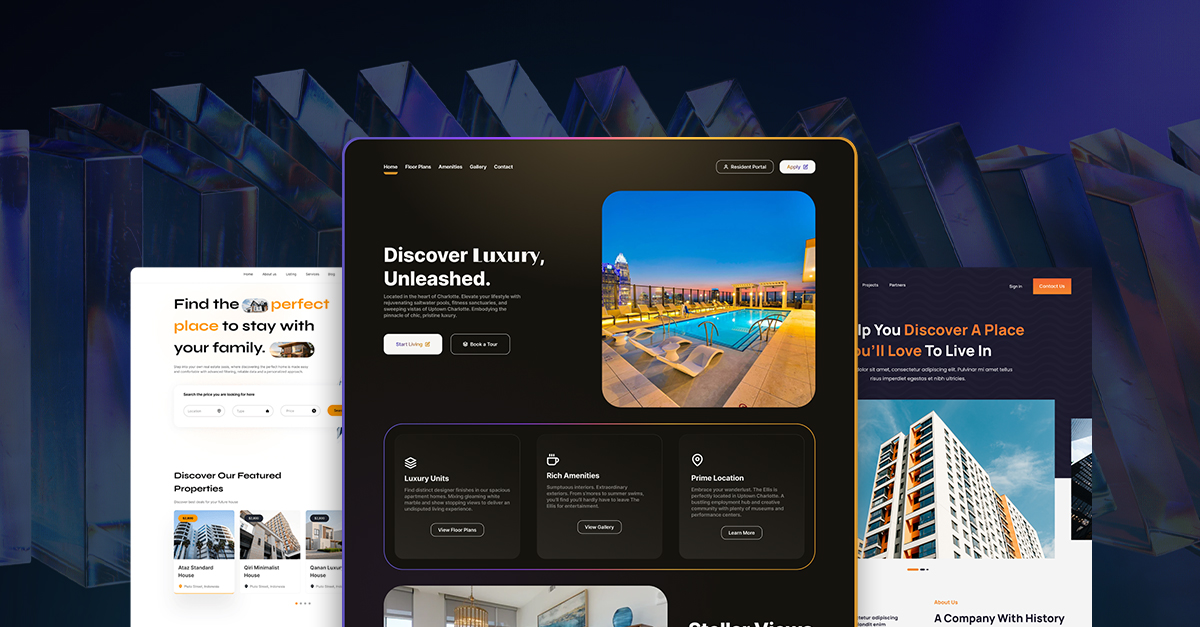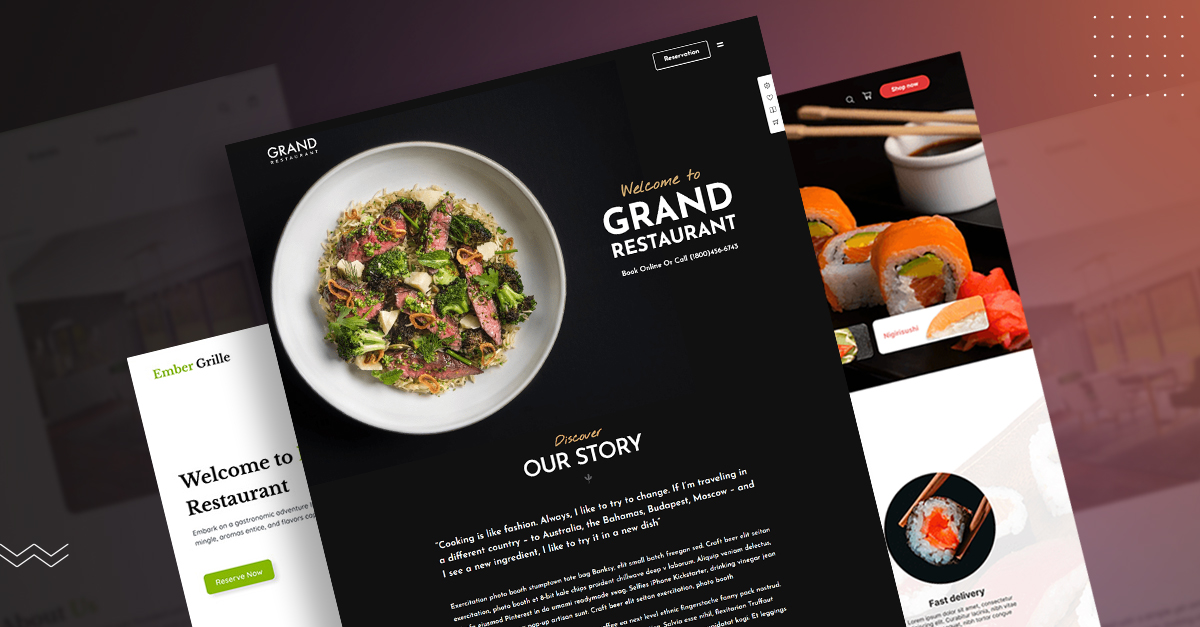7 Key Ways To Speed Up Your WordPress Site and Improve Performance
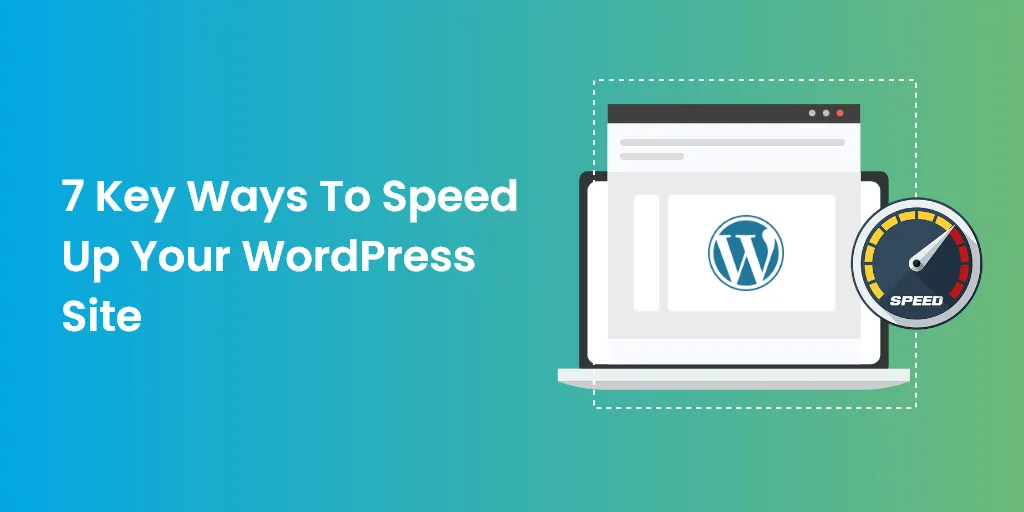
Convincing customers to hang on your website is pretty strenuous. To capture their attention, you just get a few seconds. That’s when you can either win the game or lose it forever.
However, if your website takes too long to load you can get into some serious trouble.
According to research, 47% of visitors expect a website to load within two seconds. Out of which 40% of the visitors abandon if websites take more than two seconds to load.
During the site audit process, focus on how to improve your site speed.
There are numerous free and paid site audit tools like SEMrush, Site Analyzer, AHREFS, etc. WordPress users can use these tools to get comprehensive insights of their websites.
WordPress users usually ask why it’s important to speed up their WordPress site. In this article we have answered this query along with some optimal solutions.
So without any further ado, let’s dig in to find out.
Why WordPress Users Need To Speed Up Their Websites
Website loading speed influences everything from traffic to generating leads, sales conversion, customer experience and ROI.
Slow loading speeds also increase bounce rate. It means users will immediately leave your site just after landing on it.
Your users want quick solutions and so, they’ll just hit the back button and go to your competitors’ sites.
If this happens frequently, Google will take notice and will downvote your website.
With that being said, it’s important to speed up your WordPress site.
Read on to find out how to speed up your WordPress site.
How To Speed Up Your WordPress Website
The good news is there are numerous ways to improve the performance of a WordPress website.
In this article, we have discussed the essential things you can do right away to optimize your web page loading speed to get your visitors hooked in those precious two seconds.
Choose a Quality Web Hosting Provider
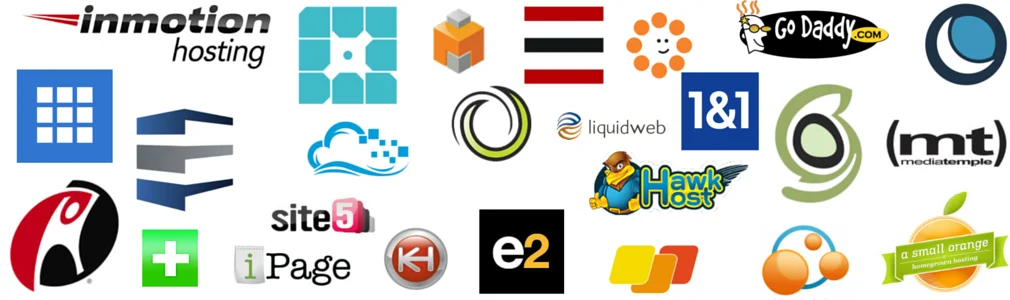
When visitors land on your web page, their browsers send requests to your web hosting server to display the page. The server takes time to respond to the request, which influences how long they have to wait.
Irrespective of how optimized your site is, your web server’s performance determines how quickly your visitor’s request is dealt with.
Before choosing a hosting provider, you need to first decide what type of hosting services you’re looking for. It’s essential to choose a hosting provider and hosting plan that meets your basic requirements like bandwidth and storage.
Most hosting providers offer various hosting options including dedicated hosting, shared hosting, managed WP hosting, and virtual private server VPS hosting plans.
Always remember, when you choose a hosting plan, you’ll always get what you’ve paid for.
At the one end of the spectrum, there is the shared hosting plan. It allows you to host your website on a server that many other websites are using.
WordPress users who want to establish their brand in the market in less time usually prefer to pick shared hosting plans because they’re cheaper than other hosting plans.
However, if another website who is sharing the server with your website is getting many hits, then your web performance will suffer since both of you’re sharing the same server resources.
Established websites with massive traffic and more content should prefer a dedicated, managed or VPS plan from a reputable hosting provider.
These plans will provide you with sufficient server resources to optimally handle increased traffic on the website without affecting loading speed.
Choose a hosting provider that is specifically built to optimize WordPress sites to improve your WordPress site speed.
If you’re still looking for a suitable hosting company or planning to switch to a new one, we recommend WP Engine and Liquid Web. These are managed WP hosting providers.
Check out this post on the 6 Best WordPress Hosting Services To Get You Up and Running Fast.
Use Quality WordPress Plugins
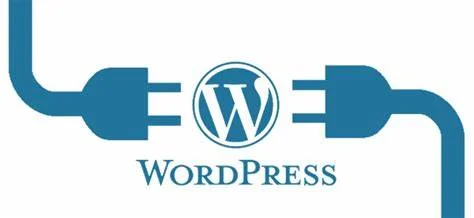
WordPress plugins allow users to add advanced features to their websites. But most of the users are unaware of the fact that they can massively affect page loading speed.
When visitors access your website, WordPress loads all the core components first and then loads all the activated plugins.
Plugins make database calls on the website’s back-end and load assets on the front-end such as JavaScript, CSS stylesheets, and images to perform different functions.
Loading assets and making database calls increase page loading time. Most of the WordPress plugins make HTTP requests for loading assets like CSS, scripts, and images.
With each new request, page loading speed is affected.
Because of this, WordPress experts always recommend users to avoid using too many plugins on their website. They also suggest using a plugin that is high in quality, which means it must be well-coded.
Since WordPress is a CMS platform, developers from across the globe make contributions. It means finding a well-coded plugin is just like finding a needle in a haystack.
Only experienced programmers can distinguish between well-coded and poorly coded plugins.
That’s why before installing any plugin, thoroughly do a background check.
Reading reviews is a must. It helps you in understanding whether adding that particular plugin is beneficial for your website or not.
Secondly, make sure that the plugin is well-documented, so you configure it easily.
We further advise you to check if that plugin is frequently updated or not.
Following the above guidelines will help you in finding well-coded plugins that won’t affect your page speed.
Compress Images on WordPress
Image Optimization has a massive impact on site performance.
Uploading large images slows down web pages and adversely affects user experience. The process of image optimization is to decrease the file size without compromising on image quality.
Either you do it manually or by using an image optimization plugin.
The choice is yours.
According to HTTP Archive research, images take up 34% of space on a web page.
You must know optimizing images is much more important than optimizing CSS, JavaScript, and Font files. Still many web owners often overlook this.
One of the most common approaches is to compress images before uploading them on WordPress. It can be done on a photo editing software like Affinity Photo or Adobe Photoshop.
You can also use online tools like Squoosh App.
However, if you’re not tech-savvy, and you’ve no clue how to use these editing tools, there is one more approach you can use to optimize images automatically.
You can use image optimization plugins to make the image compression process seamless.
There are plenty of such plugins available in the WordPress plugin directory, which you can use to automate the image compression process.
Here are some top-notch image compression plugins which we recommend,
- WP Smush
- EWWW Image Optimizer
- ShortPixel Image Optimizer
- Optimus – WordPress Image Optimizer
- Compress JPEG & PNG Images
Before you choose any of them, it is essential to find out if the plugin that you’re going to use optimizes images on external servers or not. If yes, then it will also help in reducing the load from your site because it will consume less server resources.
All the plugins we’ve recommended above compresses and optimizes images on external servers.
To get to know in detail about these plugins, check out our blog on the 5 best WordPress image compression plugins.
Use Optimized WordPress Themes
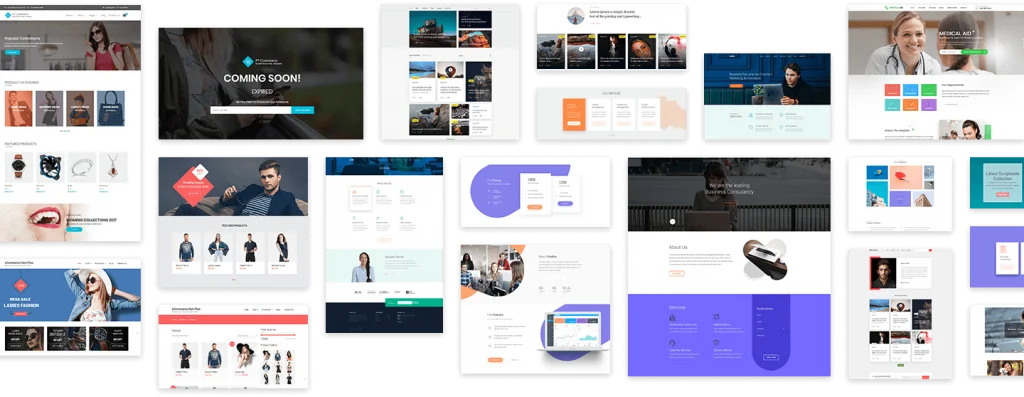
A WordPress theme is the backbone of your website. It is responsible for showcasing your website content in an appealing way.
When you’re picking a theme for your website, make sure it’s well-coded and well-optimized.
Some themes are impressive-looking and beautiful, but they can affect page loading speed because they’re poorly coded. Such themes require more files to function than usual—the more the files, the more time your website will take to load.
Therefore, it’s better to choose a light-weight and well-optimized theme than choosing a theme bloated with flashy animations, complex layouts, and other unnecessary features.
Since there are thousands of free and premium WordPress themes available in the marketplace, it is essential to get one from a reputable and trustworthy resource.
Aside from the official WordPress theme store, we suggest you to purchase premium WordPress themes from CodeCanyon, Themify, StudioPress because they sell quality and optimized for speed WordPress themes.
Check out this detailed Salient WordPress Theme Review.
Add Content Delivery Network
CDN stands for Content Delivery Network. These are called POPs, a network of servers located across the globe.
These servers are designed to deliver a copy of your WordPress website’s static content including videos, images, JavaScript and CSS.
First of all, don’t confuse CDN with WordPress hosting server. They are poles apart. A CDN doesn’t replace a hosting server; instead it’s an additional service to boost your website’s page loading speed.
If your web hosting server is blazing fast, using a CDN makes your website faster.
Now the real question is, how does the Content Delivery Network work?
To portray the concept of CDN in a crystal-clear way, let’s take an example.
Suppose your web hosting server is located in Germany. When a visitor from Italy accesses your web page it will load in a couple of seconds. However, if a visitor from Australia accesses your web page, it will take longer to load.
This happens because data takes time to travel. This is also called Latency. The term refers to the delay or time involved in data transmission on a network.
It means distance is directly proportional to latency.
There are two types of CDNs.
Traditional Pull CDN, caches a copy of all your media files and content, but when a client makes a request it is directed towards your web hosting server. CDN77 and KeyCDN are examples of Traditional Pull CDN.
On the other hand, a Reverse Proxy CDN acts as a middleman server between your visitor and web hosting server. Sucuri and Cloudflare are some popular examples of it.
Apart from improving page loading speed, using a CDN obstructs bad traffic from hitting your website or web hosting provider.
Optimize Your WordPress Database
Every action performed on a WordPress website is directly or indirectly connected to its database. From plugins to images and posts to comments everything uses WordPress database to perform its specific function.
Over the course of time, users upload a lot of data on their websites in the form of posts, media files etc. Tables and rows stored on the database might clutter and create junk which adversely affects overall web performance.
To improve your page loading speed, it’s essential to clean up and optimize your WordPress database frequently.
Your WordPress database is just like a warehouse that is now full of junk due to a lack of regular maintenance. When unnecessary files are stacked on it, your visitors have to wait longer for your web page to open.
When unnecessary data is removed, you save up a lot of space on your valuable database that you can utilize in the future.
WordPress users can optimize their database using phpMyadmin.
Users can access it from cPanel below ‘Database’.
To optimize your WordPress database, we recommend you to do the tasks we’ve listed below.
- Optimize database tables
- Clean remaining data of old plugins
- Remove trackbacks and pingbacks
- Delete post revisions and unused tags
- Remove spam comments
Optimizing your database manually is a daunting task when you’ve got a lot on your plate. In such a situation we recommend using WordPress database plugins.
Some of the best database optimization plugins are:
- Breeze
- WP-Optimize
- Advanced Database Cleaner
- WP Clean Up Optimizer
- Smart Clean-up Tools
Update PHP Version on WordPress
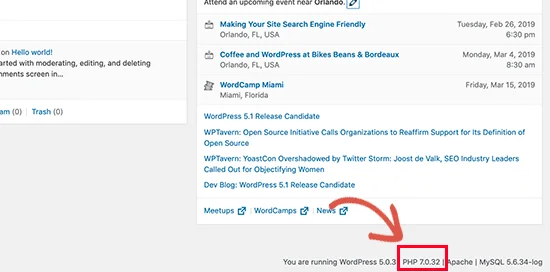
Many WordPress website administrators complain about slow page loading speeds. They try everything in their power to improve it but still are not getting favorable results.
This happens because most of them often overlook the PHP version they’re using on their WordPress site.
They fear something will go terribly wrong on their website and start avoiding to update it.
What they don’t know is that updating the PHP version is quite essential.
Users might not know this, but PHP is the engine of your WordPress website.
There are two main reasons why users should update the PHP version.
Since, PHP is an open-source programming language, developers from across the globe make valuable contributions. However, it also gives some room to malware practitioners to take advantage of security vulnerabilities.
When a new PHP version is released, developers focus on upgrading its security feature. They stop looking after the old version. When a website runs on an old version of PHP, hackers try to inject malicious content through it which can cause disruption on it.
Secondly, the Official WordPress support document strongly recommends WordPress users to always use the latest version of PHP because it will improve their overall site performance.
If you want to check which PHP version you’re using, you can install the ‘Display PHP Version’ plugin.
After installing and activating the plugin, you can easily check which PHP version your WordPress site is running on.
If you find out that you’re using an outdated version, upgrade it immediately but first take your website on a staging environment to prevent any breakage.
Key Takeaways
From hosting server to PHP version, everything affects your site loading speed. Hope this guide will help you improve your website speed and loading times.
Get the help of professional WordPress developers to get up and running fast.