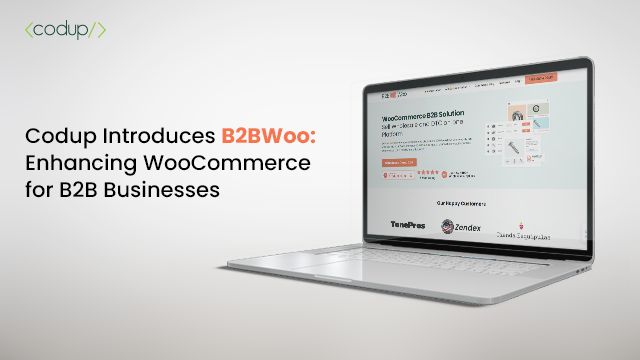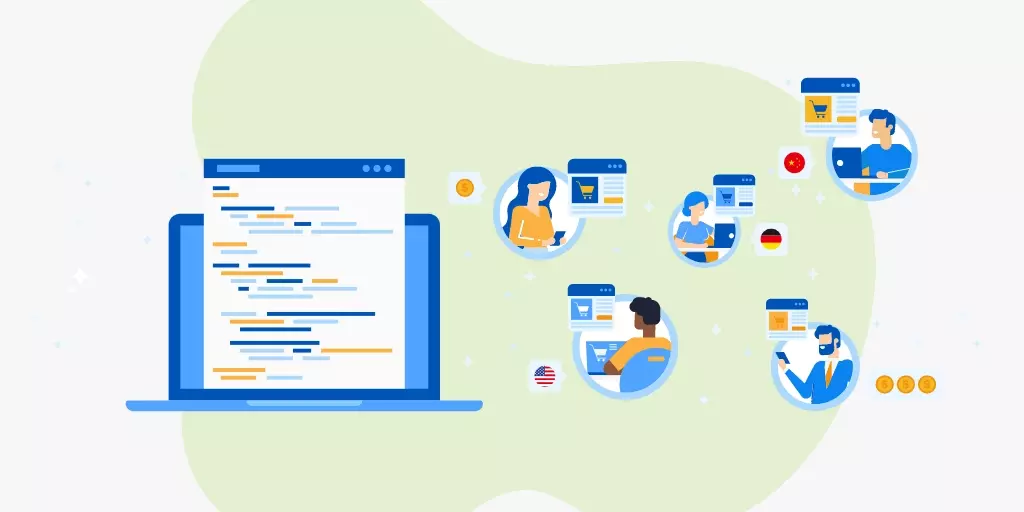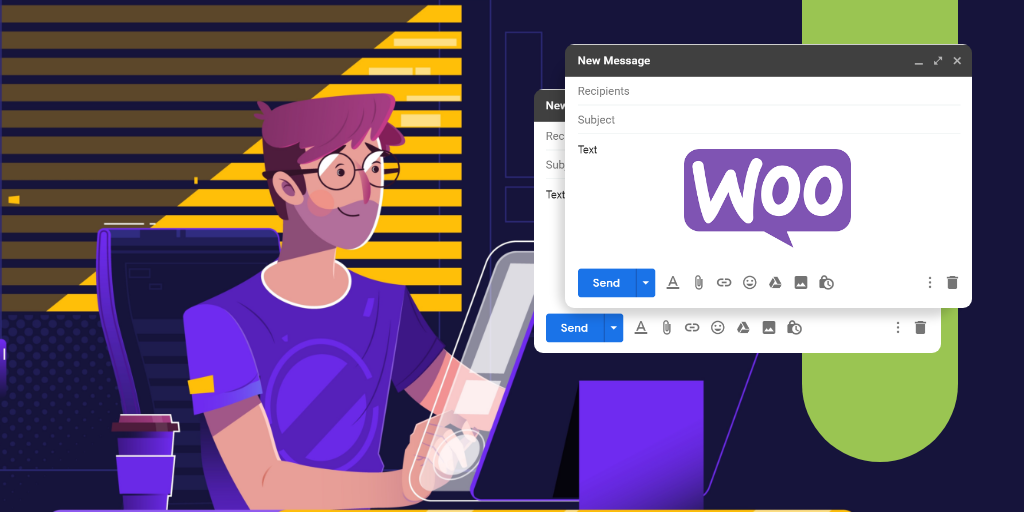Improve Conversion Rates Through an Address Management Functionality on WooCommerce
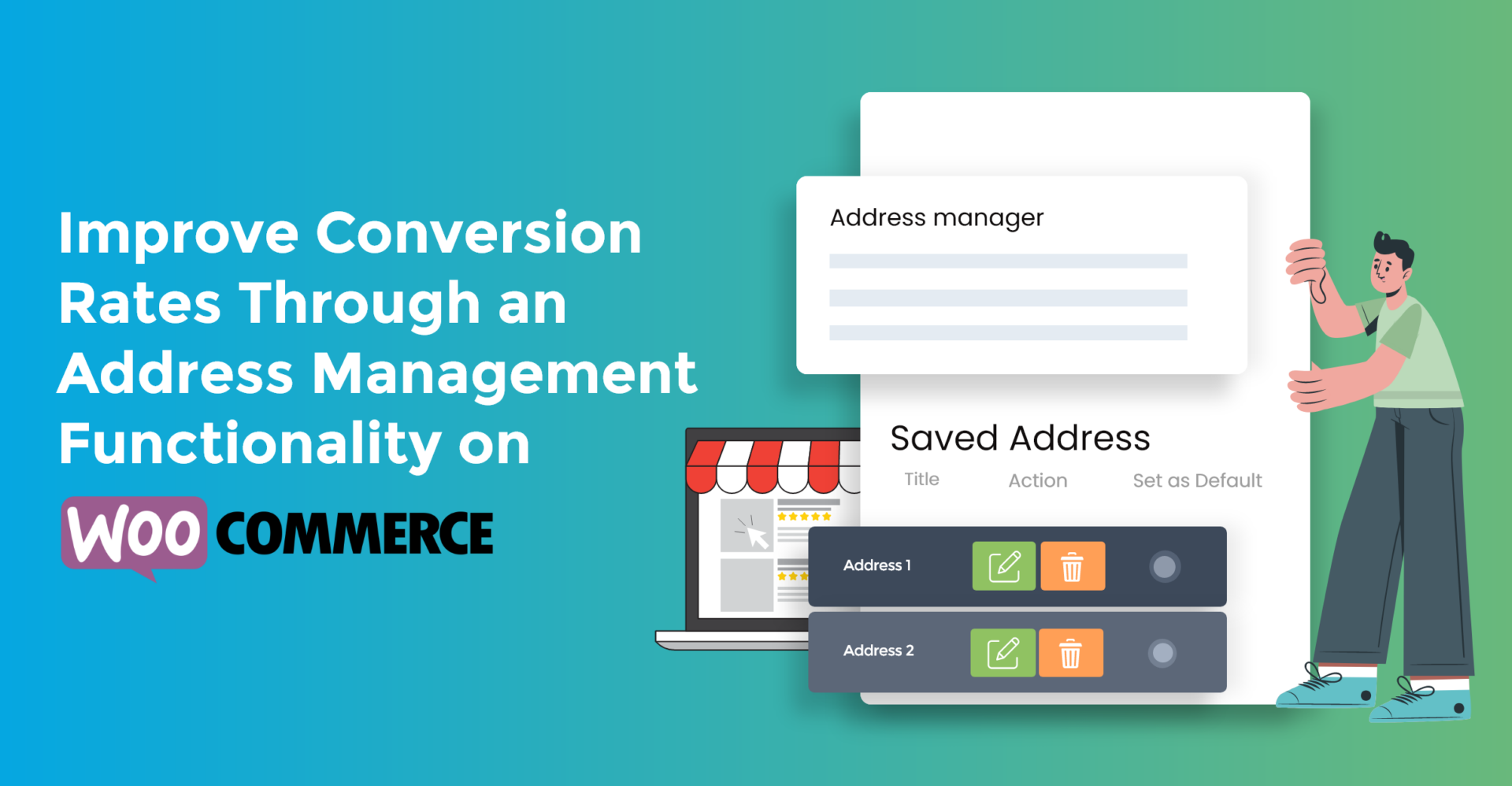
The checkout is the most crucial in a customer’s eCommerce journey. Not only is it at the bottom of the sales funnel, but you also never know what’s going to happen. The customers will either purchase the product or have second guesses about what they have added to the cart.
Even with all the conversion rate strategies available to help customers navigate from product discovery to purchase, the checkout phase is still an unpredictable landscape.
To reduce bounce rates, eCommerce store owners have applied a variety of different strategies at the checkout phase to ensure an optimum conversion rate. Anything from changing the color of the checkout buttons, making the billing and shipping form as simple as possible, and pop-ups offering discounts on purchases are just some of the strategies.
What’s common among these strategies is that they are applied to ensure a smooth and optimized checkout experience. Another way you can optimize is by ensuring your repeat customers and buyer parties can save their addresses. Once they’ve saved their addresses on your store, they can automatically select the address they want to use the next time they come to purchase.
Address Manager for WooCommerce is a plugin that helps you integrate such functionality on your store. In this article, we’ll be talking about the many features you gain with the plugin. To add more value to your reading experience, we’ve also included a tutorial on how you can install it.
So, let’s begin with the features.
Multiple Addresses, One Storage

As the name suggests, Address Manager for WooCommerce allows your customers to store and manage their addresses on your store.
Logged-in customers can gain the benefits of having access to their shipping addresses. Whenever they are ready to checkout, they can use the list of addresses instead of filling out their information again. If a user has multiple addresses, they can easily select those addresses on their store and ship products there.
The plugin, while built by Codup for B2C operations, also proves rather useful for B2B as well. Let’s look at some cases of this plugin in action.
Address Management for Consumer Products
One of your customers’ sibling has a birthday coming up. They are currently lodging in a college dormitory and can’t come home to celebrate due to the traveling restrictions imposed by the COVID-19 pandemic. Your customer wants to send a gift directly to the dorm.
They visit your store, select a product they wish to gift their sibling, and then proceed to checkout. Fortunately for them, you’ve integrated an address management functionality on your store. The customer logs in and decides to enter the address of their siblings’ dormitory. Once they’ve entered the address, they also save it on your store.
Now, whenever they want to ship something from your store to their sibling, they can do so without having to enter it again since the saved address is part of the customer information on your store.
Address Management for Business Products
For B2B business owners involved in trade activities all over the world, the address manager provides buying parties an efficient way to manage their shipping locations.
Suppose a company on your store want to ship bulk quantities of a product to their overseas office in China. Since they have previously shipped products to their European branches before, they also decided to add their Chinese office location.
After they’ve selected the product, added it to cart, request quotations, and are ready to check out, they select the Chinese office’s shipping location from the drop-down menu provided by the address manager plugin.
By letting them save and manage their addresses, you are saving your customers valuable time, not having to add them to your store without adding it repeatedly manually.
Faster Checkouts and Conversions:
Faster checkouts are directly proportional to quicker conversion rates on your eCommerce store. Regardless of whether you’re running a B2B, a B2C, or even a hybrid eCommerce model, you will have a checkout every way.
For its part, Address Manager for WooCommerce ensures faster checkouts in its own distinctive way. By letting your customers manage their shipping addresses, you are also making their experience a lot faster. This, in turn, means faster conversions and improved conversion rates for your store.
Address Manager For Woocommerce
Avail the Benefits of subscription With Your Existing Products
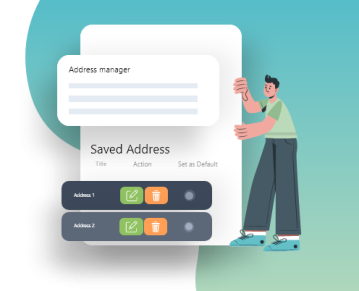
Address Manager for the Business Owner
A relatively easy-to-use plugin that fulfills a specific purpose in your store, the plugin is very easy to install and customize according to your preference. Let’s now look at the plugin’s installation and how you can configure it for your customers.
Getting Started
You can purchase the plugin from our website. Once purchased, you will receive a “.zip” file containing the plugin which you have to install on your WordPress Plugins Dashboard.
From your Dashboard, navigate to the Plugins section. At the very top of the Plugins section, you will see the “Add New” option. Click on it to proceed.
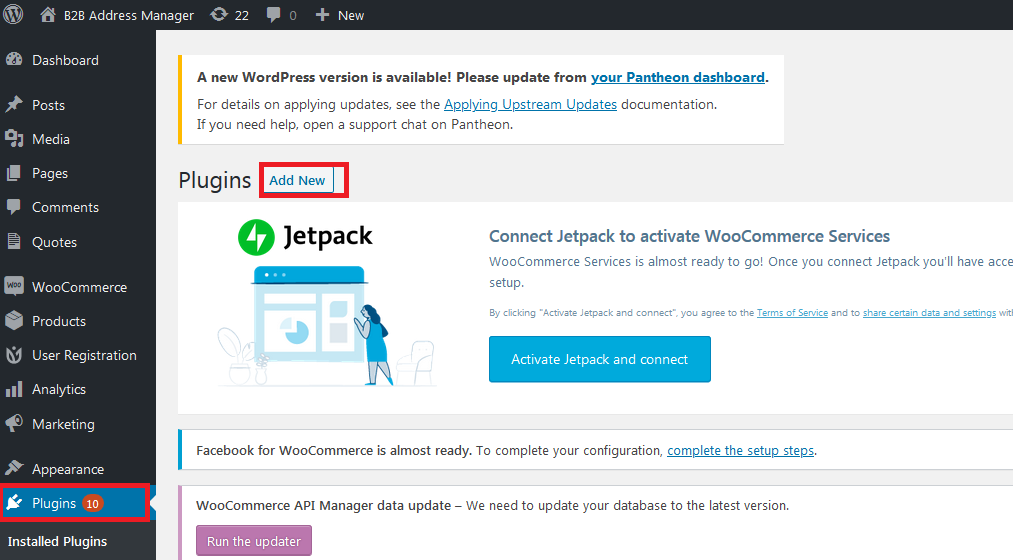
Click on Upload Plugin and upload the .zip file.
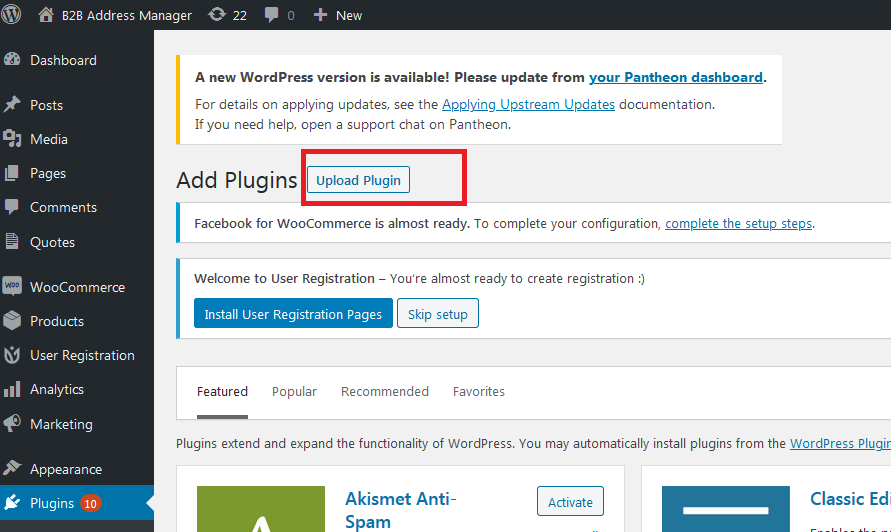
Once uploaded, navigate to the main plugins section. Search for, or navigate to the installed plugin to activate it.
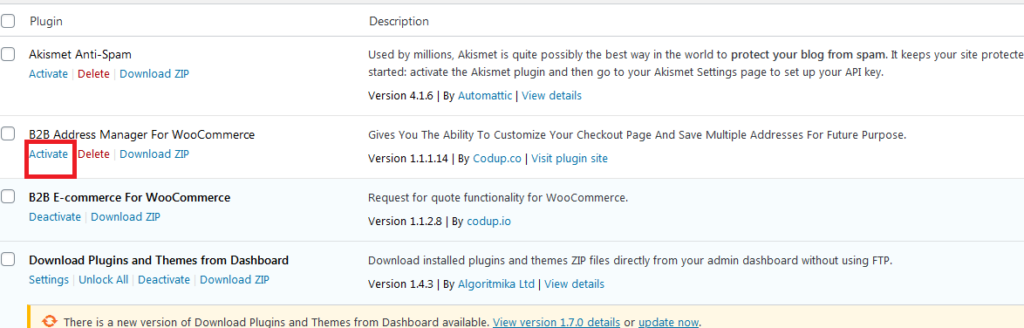
Congratulations! Address Manager for WooCommerce is now successfully installed and activated.
Customization
As we have discussed above, Address Manager is very customizable in that you can make changes to the interface of the plugin. Let’s see how you can do that:
From your WordPress dashboard, navigate to WooCommerce > Settings. From the settings, you have to navigate to the Address Manager. In the following illustration, we’ve shown how you can find the plugin’s settings from the WooCommerce menu.
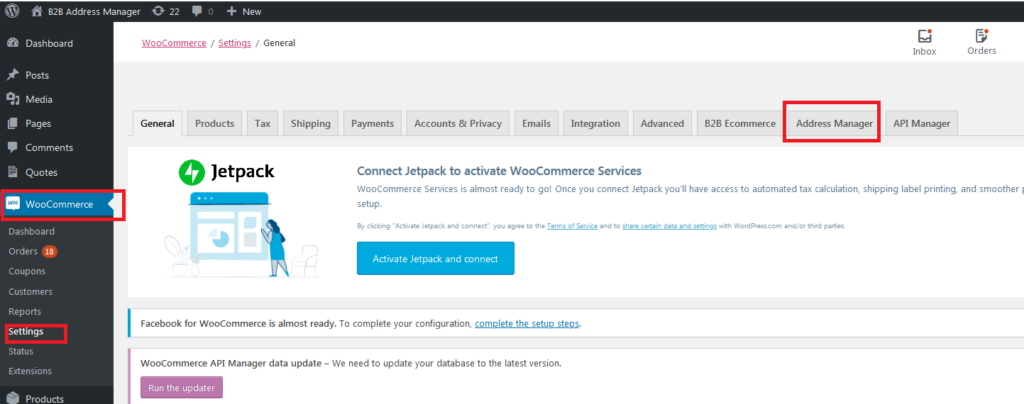
Here’s what the plugin’s settings section looks like. In the General Section, you can edit the names of the product fields you want to include on your store.
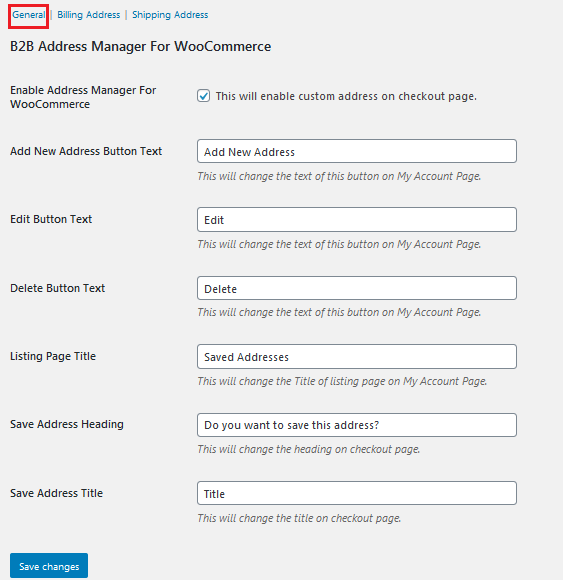
Next, you would want to navigate to the Billing Address section where you can add or edit the fields you want to add within your billing address form. While it is advised to keep the address form as short as possible, you can edit or remove any form field depending on your type of operation.
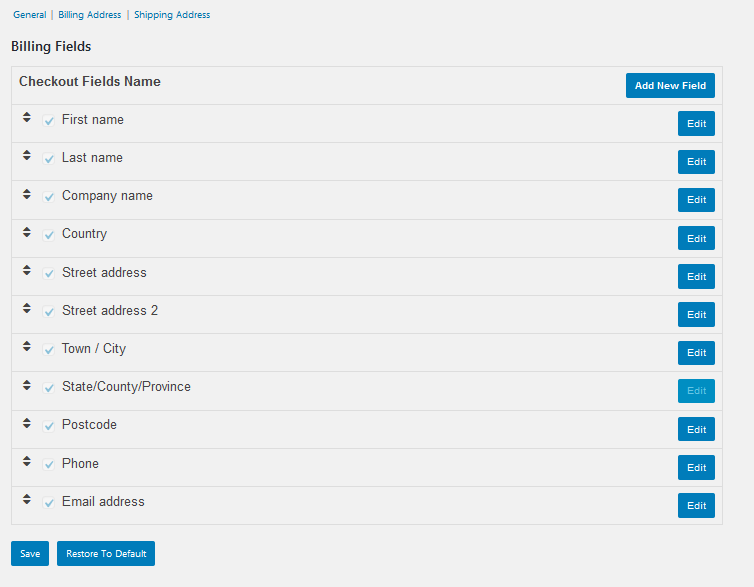
Similarly, you have the Shipping Address section, which more or less does the same thing as the Billing section.
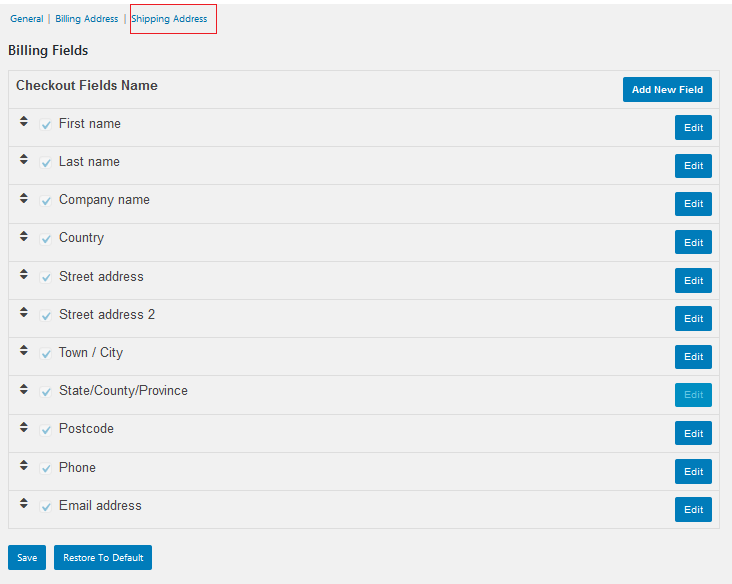
And there you have it; you have now successfully installed and configured Address Manager for WooCommerce, a subtly powerful address management plugin that improves conversion rates for your store.
Conclusion
With all that we have discussed here, it is important that we inform you that conversion rate optimization requires more than just Address Manager to be effective. Yes, at the bottom of the funnel, it’s a very powerful tool, but you still need to focus on the top and the mid-funnels as well. Conversion rate optimization is a multi-funnel practice that requires a lot of A/B testing and re-adjustment to work effectively. Once you have a strategy in place, keep on monitoring whether or not it works.
All in all, we feel that you will benefit from the power of the Address manager for WooCommerce.
Get in touch with the experts at CODUP for premium WooCommerce development services

Fahad Sheikh
Fahad leads Codup on the marketing, growth, and product fronts. With over 12 years of experience in the tech and marketing industries, he likes to share his experiences and learnings with everyone. Fahad likes to read books, spend quality time with his family, and play and watch football.