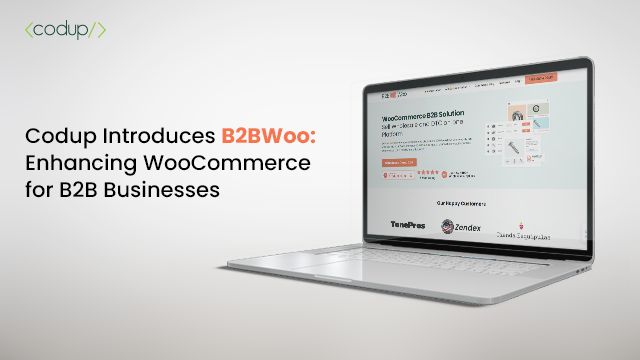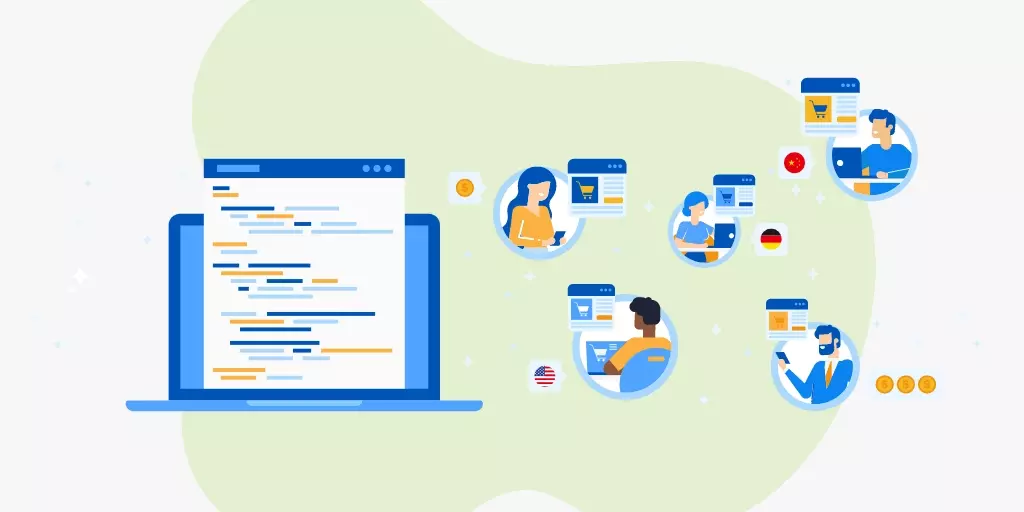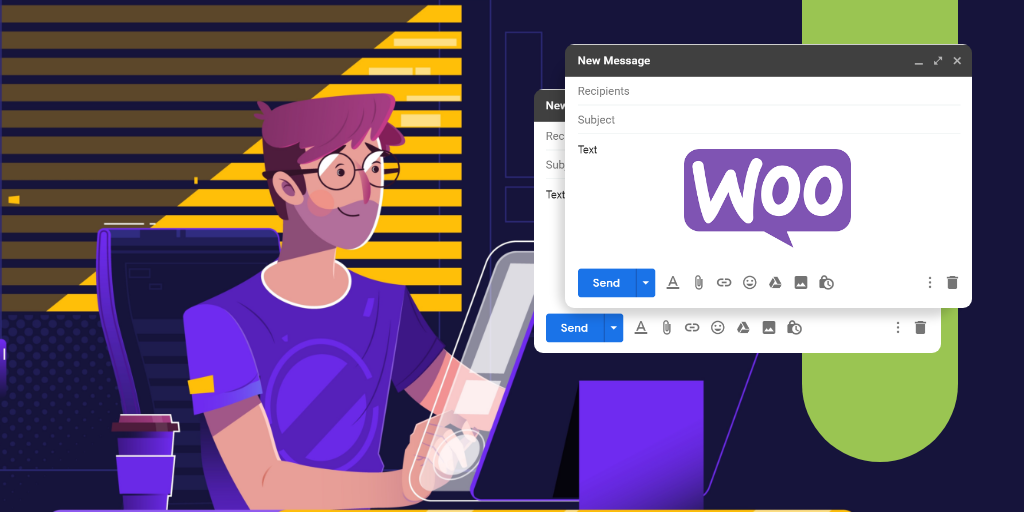How to Make Your WooCommerce Products Subscribable
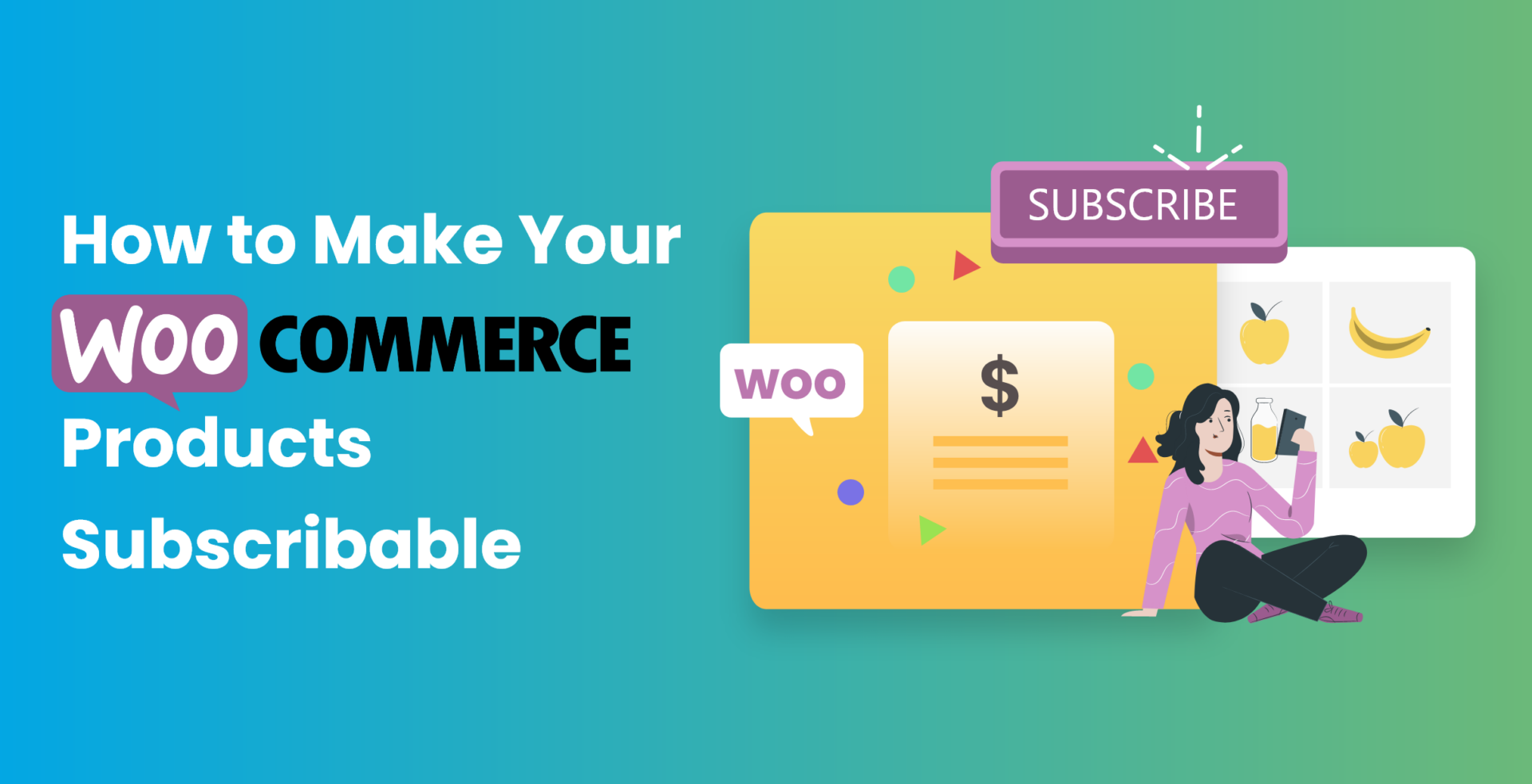
Making your customers subscribe to your store products comes with its fair share of benefits.
Not only are you providing them with a ready-made shopping cart that they’ve already subscribed to, but you’re also gaining recurring revenue through the purchase of those products.
On WooCommerce, you have the option of using the WooCommerce Subscriptions plugin to create such subscribable products. All things considered, it’s a powerful plugin that helps you gain continuous revenue for your store.
The plugin’s model is indeed great. However, the one problem it faces is that it can’t create subscription models for certain products. Additionally, it also creates a rigid subscription model for products that are covered by the plugin in that users are bound to just subscribing to that product.
Wouldn’t it be better if the users could have an option to either purchase the product or subscribe to it?
In this tutorial, we will show you how you can create subscribable products without overhauling the business model of your WooCommerce store. The plugin we will be using is Subscriptions Add-on for WooCommerce.
Before we begin, let’s lay down some groundwork related to the benefits you can gain from the plugin.
Why Use a Subscription Add-On for WooCommerce In the First Place?
Developed by Codup.co, it’s an extension, or more specifically, an add-on for your WooCommerce store. With it, store owners can have the liberty to create subscribable products without altering their business model.
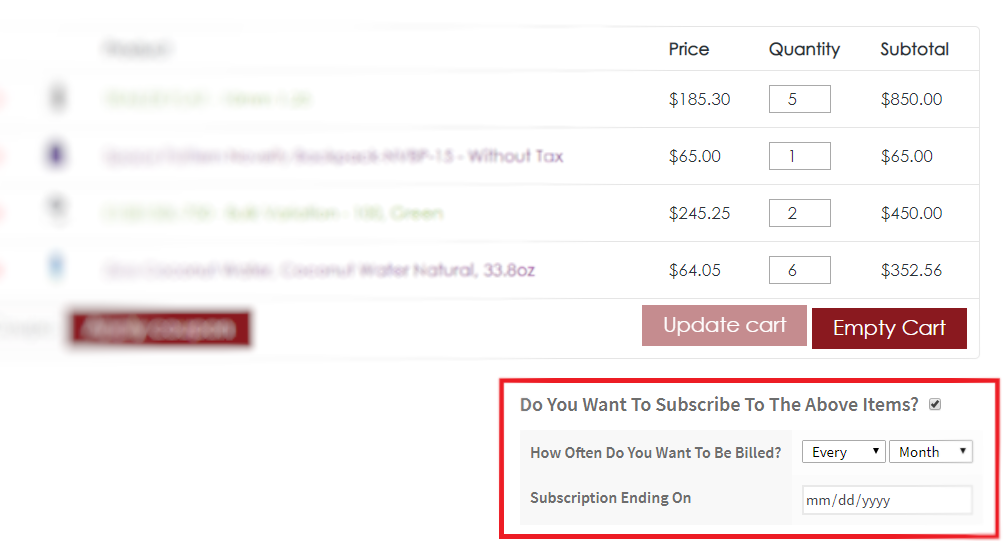
With support for a variety of different products, the plugin allows owners to earn recurring revenue by allowing users the option to either subscribe to the product or purchase it directly. This helps give users a choice and convenience, which ultimately results in more conversions.
For example, a customer may or may not be inclined to commit towards subscribing a product. Their hands will be tied if they see that the product only offers subscription and will eventually leave your store in favor of a competitor. On the flip side, if you give them the options for both subscription (daily, monthly, or weekly basis) as well as purchase, then they can choose one which benefits them the most.
Who Can Benefit from Subscription Add-On for WooCommerce?
The plugin works best for stores that have customers who buy products on a recurring basis. An online grocery store is one good example of a place where customers buy similar products on a monthly or weekly basis. You also have an online pharmacy, where customers can buy prescription medicine on a regular basis.
Using the plugin, you can automate your customers’ manual ordering processes by giving them an option to subscribe to the products. When the first subscription period is expired, they’ll automatically get a notification that their subscribed product list is available for purchase again.
Now, let’s see what you can do with the plugin on your store:
Core Features of Subscription Add-On for WooCommerce
With the plugin, you are not limited to creating a subscription model for a select few products. In fact, you can add the subscription module to any of your products without having to change your product catalog.
Moreover, you don’t need to configure subscription settings individually for different products. You can create billing options and set up subscription settings through the Admin Panel of your site. Once they’re on the checkout page, your customers have the option for subscribing to the products they have added to the cart before checkout.
Using Subscriptions Add-On for WooCommerce
In this tutorial, we’ll be showing you how to install, configure, and use Subscriptions Add-On for WooCommerce. Since it is an add-on for WooCommerce Subscriptions, it is obvious that you need to install the latest version of WooCommerce Subscriptions.
To use this plugin to the fullest extent, and as a best practice, it’s always best to keep your WooCommerce installation up-to-date as well.
With that out of the way, let’s begin:
Installation of the Product
Once you’ve purchased the plugin, visit your WooCommerce account to download the .zip file on your computer.

Visit your WordPress admin dashboard, and from there, navigate to Plugins > Add New > Upload Plugin. Select the .zip file and upload it to your WordPress account. Afterward, just install and activate the plugin.
Configuration
From your WordPress dashboard, go to WooCommerce and then Settings. Now, navigate to the Subscription Add-on plugin. Click on it to view its configuration settings.
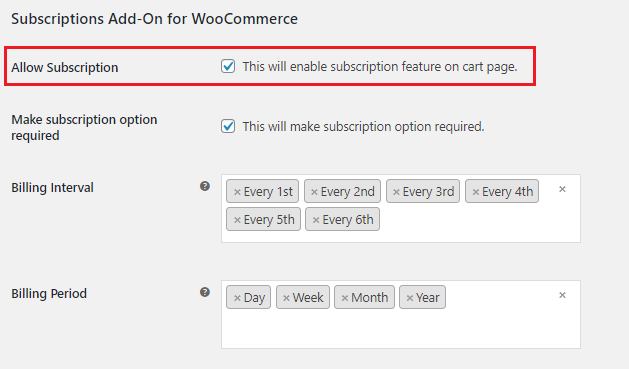
Creating an Optional Subscription Model
If you want your customers to have a choice between either subscribing to a product or buying it on the spot, then its best you create an optional subscription system for the products.
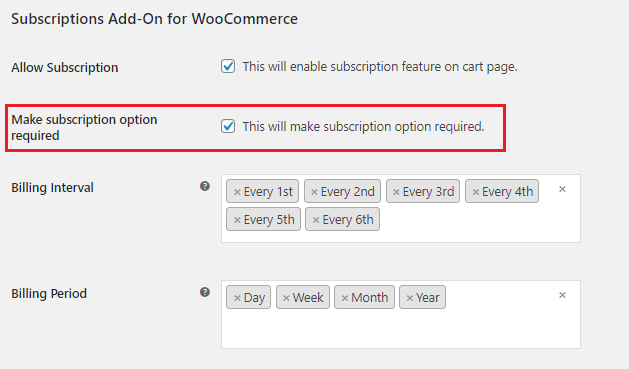
To add such a functionality, all you have to do is click on “Allow Subscription.” And that’s it. Once you’ve enabled subscriptions, then it gives you users the option to subscribe to products.
Creating a Mandatory Subscription Model
On the other hand, if you’re noticing some products being bought on a frequent basis, then you could add a mandatory subscription so that users can provide regular buyers the convenience of subscribing to the product.
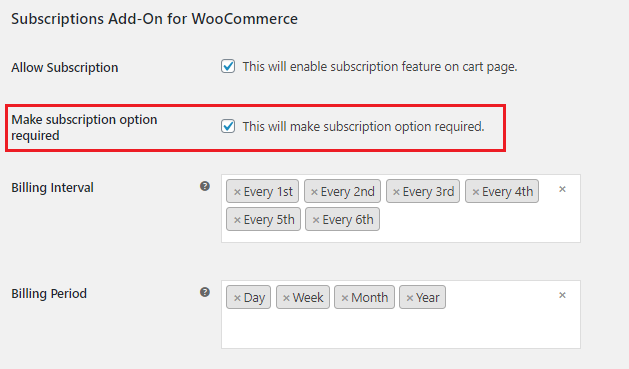
Interval Billing
To ensure that your buyers are purchasing at their convenience, the plugin gives them the option of subscription billing. This ensures that they select whichever option that works best for them. As an example, they can select subscriptions based on monthly payments, or even daily payments – depending on whatever works best for them.
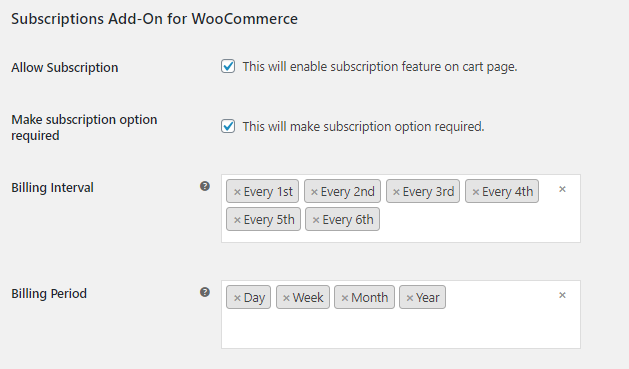
Ending and Start Dates
If your customers feel that they won’t need to subscribe to a particular product by the end of a particular period, they can do so. The plugin’s interface introduces a start and end date feature that customers can use to begin and end their subscription period.
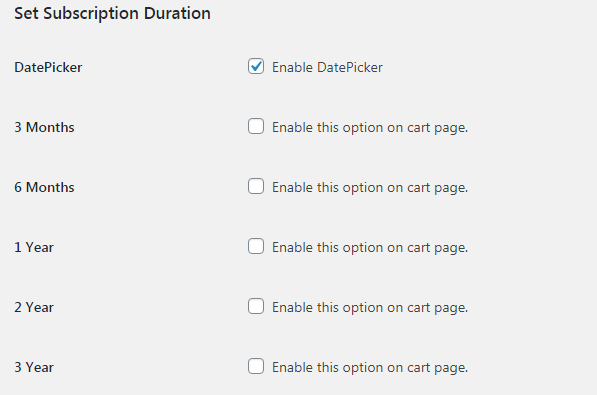
Label and Title Customization
You can rename and customize the titles or the plugins as well. If you wish to be more creative, then the plugin provides you ample opportunity to do so with the help of title and label customization options.
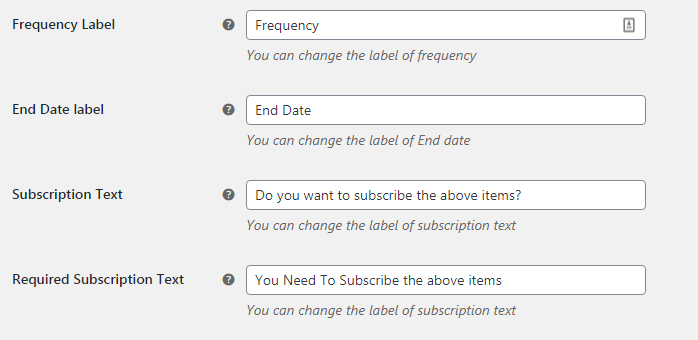
Customer View of Subscriptions
To ensure maximum transparency, the plugin also provides customers with a birds-eye-view of their subscriptions when they visit their Account Dashboard.
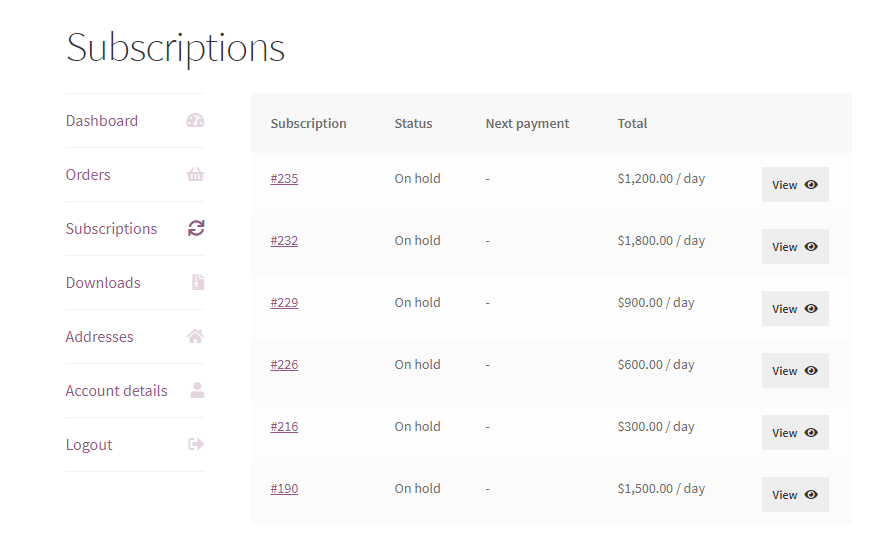

Conclusion
We feel that this guide helped you learn about the plugin in a detailed manner. All in all, Subscriptions Add-On for WooCommerce is a simple yet intuitive plugin that helps add more functionality to your present Subscription model without requiring you to overhaul you catalog.
Get in touch with the experts at CODUP for premium WooCommerce development services
Read Also