How to Fix TERR_SSL_VERSION_OR_CIPHER_MISMATCH Error?
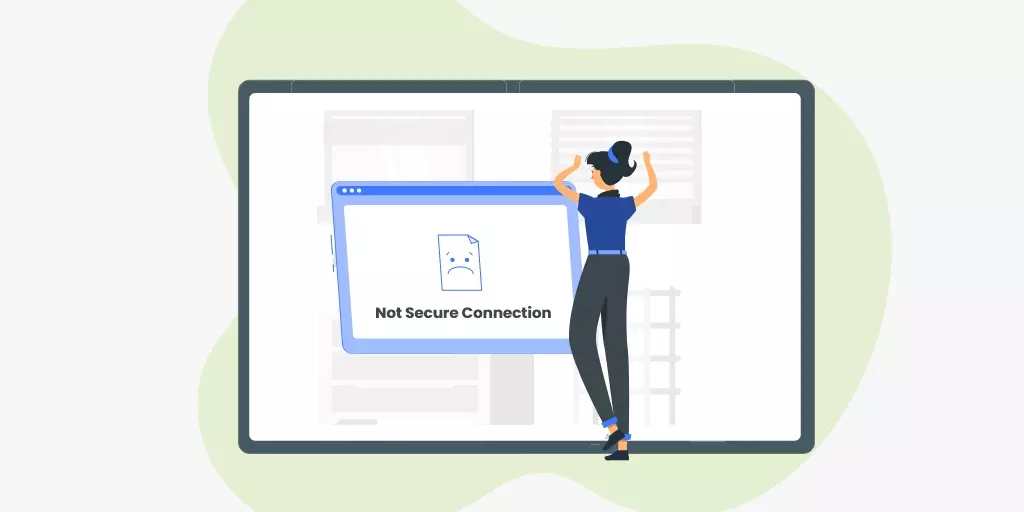
From time to time, internet users face different errors, therefore it’s important that every internet user must know how to solve the most common errors. One of the most common errors faced by every internet user is err_ssl_version_or_cipher_mismatch.
The error message that pop-ups in the browser can be quite scary for the beginners, however this error is quite easy to solve.
To help you, today in this guide we’ll discuss how you can fix the ERR_SSL_VERSION_OR_CIPHER_MISMATCH error effectively and quickly.
Before jumping to the solutions, let’s first discuss what actually this error is and why it occurs.
What is the ERR_SSL_VERSION_OR_CIPHER_MISMATCH error ?
When you connect to any website, your browser automatically checks for the SSL certificate of the website that you’re trying to access. Checking the SSL certificate is essential to ensure the site you’re trying to access is authentic and it has also implemented all the right and necessary protocols to keep your connection secured.
At times, the protocol configured on a site’s server seems or appears to be insecure, your web browser will display an error message automatically. This error is called the ERR_SSL_VERSION_OR_CIPHER_MISMATCH error.
This message is actually a brower’s way to protect users from accessing any unsafe website.
Moreover, the site that you’re trying to access might be using an outdated version of a protocol that might be having some grave security holes which can endanger your devices.
Furthermore, ERR_SSL_VERSION_OR_CIPHER_MISMATCH error only occurs when you’re trying to access sites that use HTTPS and SSL encryption to not only secure the access but to also to secure the info exchange.
You might have seen a lock next to the URL of a website. It means that the site is using encryptions. Also note that this error usually occurs when you’re trying to access a site on Internet Explorer and Google Chrome.
Why does this error appear in a browser?
ERR_SSL_VERSION_OR_CIPHER_MISMATCH error can occur because of various reasons including,
- Incompatibility of SSL certificates
- QUIC (Quick UDP Internet Connections) protocol
- Old cookies or cache stacked up in users’ browser history
- Poor internet connection
- Needless extensions added in the browser
- When your internet connection is not private
How to fix the ERR_SSL_VERSION_OR_CIPHER_MISMATCH
As we’ve previously discussed, the error message undoubtedly looks pretty intimidating especially to beginners. However solving this error is quite easy if you know how to fix it properly.
Let’s now discuss 5 effective methods that you can use to fix the err_ssl_version_or_cipher_mismatch error.
1. Checking TLS/SSL certificate
Checking the TLS/SSL certificate is a good place to start resolving the ERR_SSL_VERSION_OR_CIPHER_MISMATCH error. If your SSL or TLS certificate is broken or outdated, then you must be ready to face thousands of error messages while you’re surfing the internet.
To check your TLS/SSL certificate we suggest you to use SSL Labs. It’s an online tool that grades SSL connections. It also detects mismatch in servers if there are any. It also notifies if your TLS or SSL is outdated.
Take a look at this SSL report from Codup using Qualys SSL Labs tool.
2. Enabling TLS 1.3 Support
Transport Layer Security (TSL) is a successor security layer of SSL which provides a secure connection between the web server and your browser.
If this feature for any reason is disabled, it might cause this error.
Luckily, today most of the latest web browsers like Google Chrome, FireFox, Microsoft Edge are equipped by default with this additional security layer TLS 1.3.
However, if you’re still using an outdated version of Chrome then you need to take a few steps to enable TLS support on your browser.
- Step 1: Open your Google Chrome (browser)
- Step 2: Go to the URL bar of Chrome and type chrome://flags and hit enter button
- Step 3: Search TLS
- Step 4: Now Enable TLS 1.3 support
Please note: You won’t find this option in the latest version of Google Chrome.
3. Disabling QUIC Protocol
ESnet defines QUIC protocol as,“Quick UDP Internet Connections (QUIC) protocol is an experimental transport layer network protocol designed by Google.”
QUIC is basically an alternative to security solutions such as HTTP/2, TCP, and SSL/TLS. This first-rate alternate protocol can often cause errors including the ERR_SSL_VERSION_OR_CIPHER_MISMATCH error.
Therefore, to resolve this error you need to first solve the certificate connection issue. To disable QUIC in Google Chrome follow these steps,
- Step 1: Open Google Chrome, go to the URL bar, type chrome://flags and hit the enter button.
- Step 2: You’ll be redirected to the experimental feature page, search for QUIC in it.
- Step 3: Now Disable the Experimental QUIC Protocol.
There are other methods as well like Firewall Policy or Application control through which users can disable QUIC protocol if they’re facing this issue.
However if you’re a beginner we strongly suggest you to avoid using other methods since they’re a bit complex and require a special skill set.
4. Cleaning cache/web history
Cache and web history stores data on those websites that you have visited in the past through your browser. The data stored can be in the form of images, text, or files. When cache is activated, it also allows you to access websites faster.
However, we strongly believe storing old cache is certainly not a good practice. The reason is sites keep on updating their system so it’s useless to store their data because if the old cache data is not deleted then it can cause long-term security issues and SSL error.
Therefore we highly recommend to wipe-off cache from your device and restart your web browser to resolve ERR_SSL_VERSION_OR_CIPHER_MISMATCH error.
If this action doesn’t solve the issue then you have to wipe SSL State.
5. Disabling Firewall or Antivirus
Improper configuration of security software like Antivirus or Firewall can cause connection security issues which usually results in ERR_SSL_VERSION_OR_CIPHER_MISMATCH error.
Poor configuration of antivirus software or firewall settings can cause fake warnings that detect safe sites as dangerous ones.
For this reason, we suggest not to change the firewall setting and leave it to default. To resolve this issue, you can disable firewall but it can lead to some serious security problems.
If you have installed any security program or antivirus software on your device, that automatically scans SSL. Then we suggest you disable the SSL scan feature to resolve this error.
The steps to disable this feature varies from software to software. However if you’re using a security program that has an automatic SSL Scan feature, just disable it.
What if none of these solutions work?
Well there can be some situations in which none of our suggested solutions work. If that is the case, we advise users to reinstall the web browser and ensure that they’re using the latest version of it.
Moreover, if you’re using an outdated operating system like Vista or Windows XP then you need to update your OS in order to resolve this error.
Conclusion
While surfing the internet, if you ever receive the ERR_SSL_VERSION_OR_CIPHER_MISMATCH error message, you can easily resolve it using those 5 effective methods that we’ve discussed in this guide.
Usually people freak out and panic when they come across any such error. They usually forcefully shutdown the browser and try to restart it without even bothering to read the message.
If you don’t fix error in the first place, there are many chances that it will reoccur, sooner or later.
Read Also

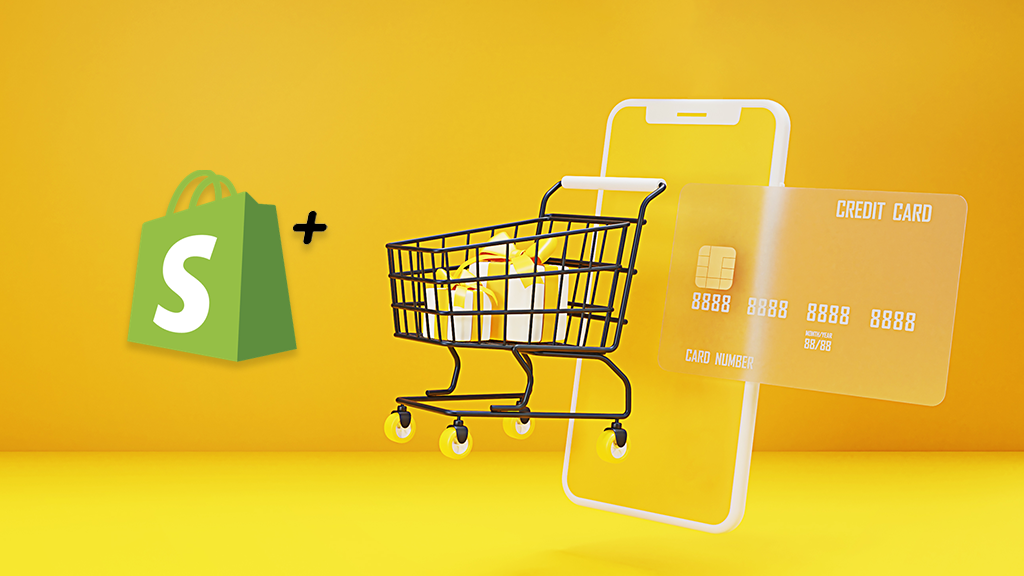

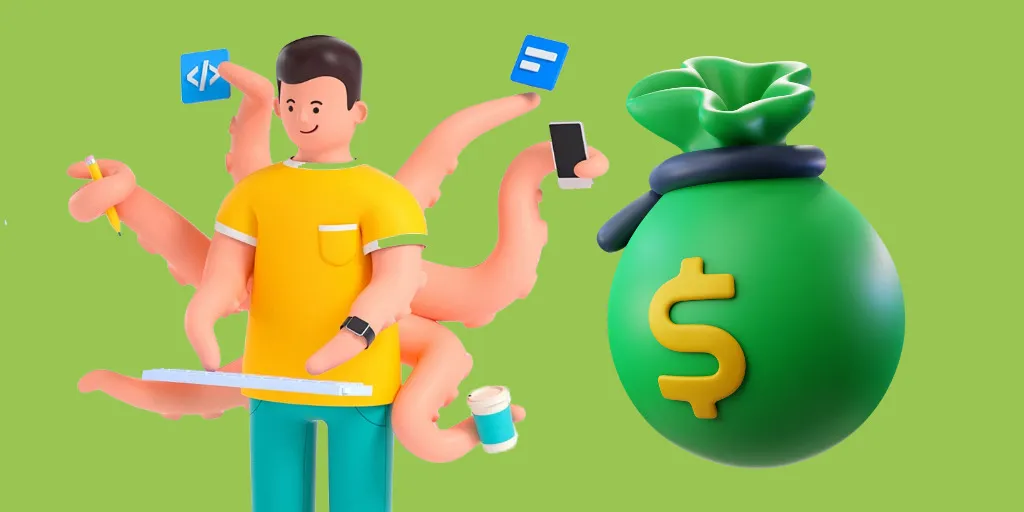
nice blog found it very informative