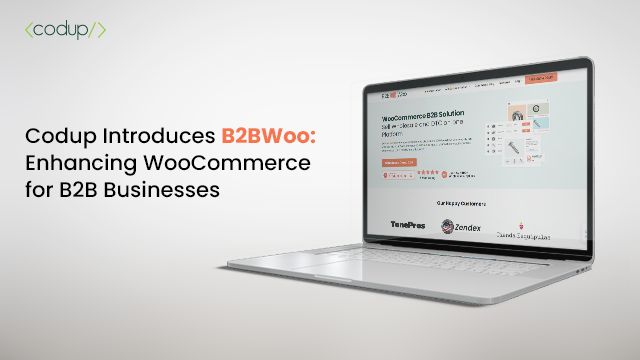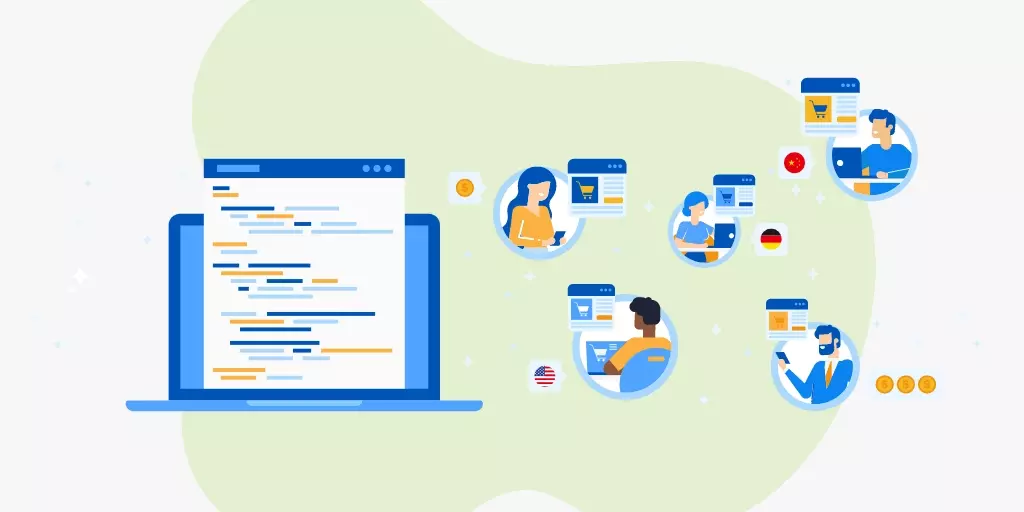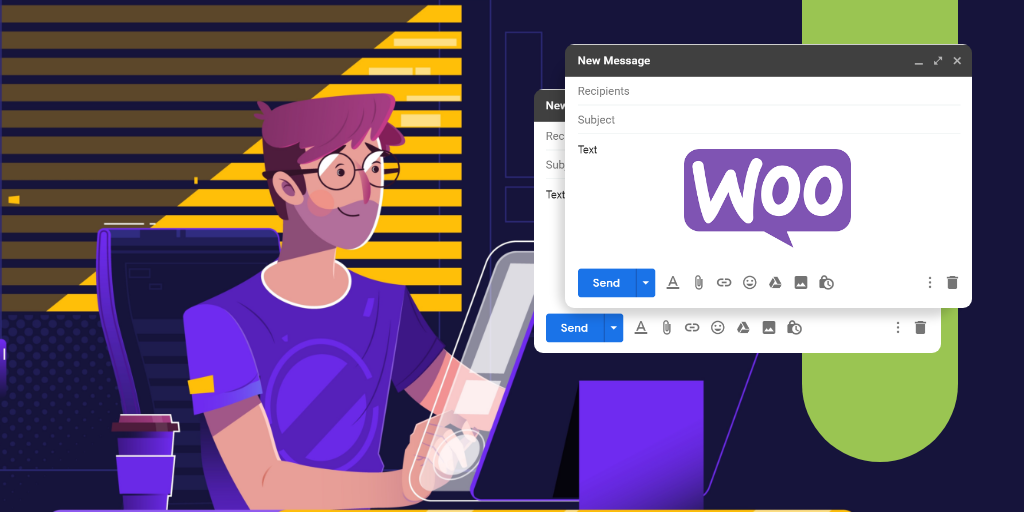How to Backup WooCommerce Database – Complete Step-by-Step Guide
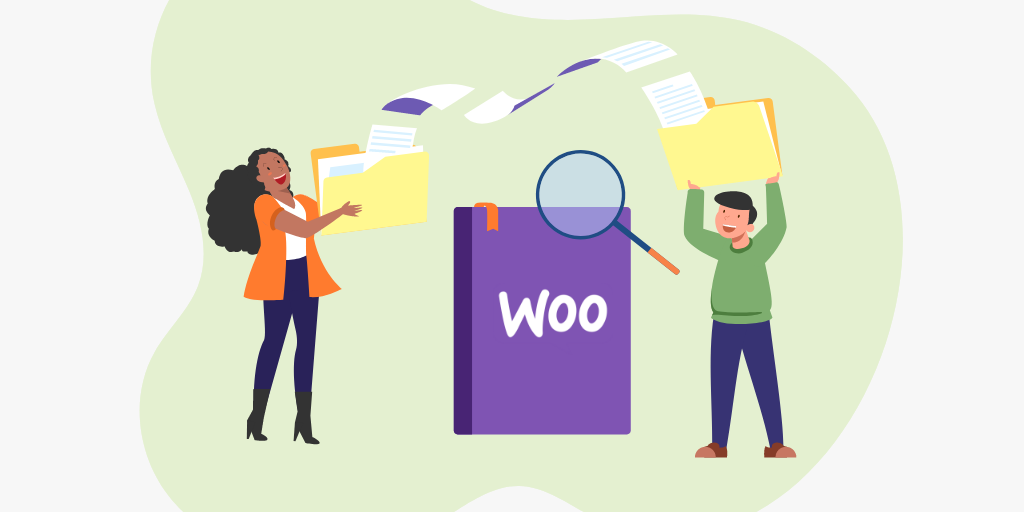
Knowing how to backup WooCommerce database properly and securely is extremely important to ensure a smooth online journey. In fact, WooCommerce database backups are one of those things you need to start taking seriously the moment you create your online store.
Your WooCommerce store is your bread and butter. It’s everything to you. Losing your store and your business is the same as losing your life, right?
But if you listen to the advice of WordPress experts (like us!) and make regular backups of your WooCommerce store, there won’t be anything to regret, I promise.
Instead, you’d hit a few buttons, get your site back to normal, and laugh at those hackers who took it down.
With that said, let’s talk about how to backup the WooCommerce database so you can secure the most important thing in your life – your online store!
Table of Contents
- What are WooCommerce Backups?
- How do WooCommerce Backups Work?
- Why Is It So Important to Backup WooCommerce Database?
- How To Backup WooCommerce Database
What are WooCommerce Backups?
Not sure what site backups mean and how they work? No worries.
It’s quite common for a newbie in the world of eCommerce and website management to not know what and how backups work.
I’ll try to explain it in simple words using another analogy.
Say, you are writing a book and working on Microsoft Word. The book project will likely take a few weeks if not months. But do you save your work only and when your work is done?
Obviously not. You save it at least every day so that you don’t lose all your hard work.
Backing up your site is exactly similar to saving your Word file. Except that your WooCommerce website is made up of a bunch of files and databases and taking a backup means saving all of those in a safe and accessible location.
How do WooCommerce Backups Work?
Having explained what backups mean in the WordPress and WooCommerce realm, let me now explain how they work.
So, for example, you took a backup of your WooCommerce site today and saved all the files in a safe and secure place. Five days later, there is an important plugin update and you know how it’s a must to keep your plugins updated to close security vulnerabilities. So, you update the plugin. But sadly, your site breaks.
Would you panic? No.
Luckily, you’ll have a backup that’s only 5 days old. You’ll do what’s necessary and restore your site using that backup.
And voila, your WooCommerce store is back to normal – just the way it was – 5 days back – when you took the backup.
Why is it so Important to Backup WooCommerce Database?
If you’re new to the world of eCommerce, WordPress or WooCommerce, you must be wondering why backing up your store is such a big deal.
But I’m so happy you’re reading this instead of brushing it off.
Backing up your WooCommerce database is like having a duplicate key of your car. It’s like taking every security measure you can to protect your home or office. It’s like getting insurance on your valuable assets.
You know how many things can go wrong with a brick-and-mortar store. Fire, natural disasters, and theft are just a few examples of what can happen if you aren’t proactive and don’t secure your physical space.
An online store isn’t any different either. Far from it, you’re even more vulnerable online. One mistake or one incident can make you lose everything you own. Let’s look at some of the things that can go wrong with a WooCommerce store and when having a backup will prove to be a life savior for you.
1. Your WooCommerce Store can Crash
There are so many reasons your WooCommerce store can crash – from a huge rush of traffic during the festive season to a malicious cyber-attack.
This is one of the few downsides of using WooCommerce for your eCommerce store. WordPress and WooCommerce, being free, open-source, and managed, require regular maintenance from your end. If you’re negligent about your store’s technical maintenance, it can lead to your store crashing.
One thing you can do to avoid website crashes is to choose a reliable and secure WordPress hosting service. Also, make sure you’re getting the server resources you need to handle your traffic load.
In the world of hosting, you get what you pay for. If you’re paying too little, you’re either compromising on security or your bandwidth is too low. In all these cases, your website crashing will be a common phenomenon.
2. It Can Become a Victim of a Hacking Attempt
WooCommerce and WordPress are, unfortunately, favorite targets of cybercriminals. Why? There are actually a few reasons for that.
For one, WooCommerce is hugely popular and has a vast ecosystem of plugins and themes. The problem mostly lies in third-party plugins and themes that you use on your site. If there is a vulnerability in a plugin or theme, hackers will use it to take down your site.
The solution is to simply tighten your defenses and make sure you don’t use any plugins and themes from untrustworthy authors. Regular maintenance and proactive security measures will keep these hacking incidents to a minimum.
And when you’ve got your site backed up, you get an extra lifeline in case you get ousted.
Read Also: WordPress Security Guide – 19 Strategies to Bullet-Proof Your Site
3. You Can Accidentally Break Your WooCommerce Site
Another incredibly common thing that goes wrong on WooCommerce stores is when you’re working on your site and accidentally break something. It can be a small piece of code in the wrong place. Or it can be a seemingly harmless plugin or theme update. Every time you update a plugin or theme, there’s a chance of breaking your site.
It’s software, guys! It breaks all the time for different reasons.
That said, breaking your WooCommerce and WordPress site isn’t an uncommon incident. But when your site is backed up, you can easily restore your site and get back to normal.
How To Backup WooCommerce Database
Now, that we’ve explained why it’s so important to back up your WooCommerce store, let’s get ready to dive deeper into how to backup the WooCommerce database and protect your life.
One thing to note here, in case you don’t know, is that WooCommerce is just a plugin of WordPress CMS. And so, backing up WooCommerce is exactly similar to backing up your WordPress site. WooCommerce uses the same WP files and databases as any other WordPress site. So, the process will look identical to a normal WordPress site backup.
There are actually three ways to backup your WooCommerce store:
- Manual method
- Using a free or paid WooCommerce backup plugin
- Using a service offered by your hosting company
The Manual Method of Backing up WooCommerce Store
Now, let’s talk about backing up the WooCommerce database manually, without using any plugins.
But before we go on the manual route, let’s rethink and reconsider our decision to do it manually. Why would you do it manually when there are so many plugins out there.
One reason is Plugin bloat. Maybe you’ve got a small store and you don’t have a lot of data to backup. In that case, it would make sense to backup your WooCommerce store manually instead of bloating your site with one more plugin.
There are two steps involved in backing up your WooCommerce store manually:
- Taking a backup of your site files
- Backing up the database
Backing up Your Site Files
To back up your site files, log in to your cPanel account, provided by your hosting company. Scroll down and find the File Manager app.
Now, from the dropdown menu, select the website you want to back up to open its document root folder.
On the next screen, you’ll see a list of files. Select all the files in there and then click the Compress option in the top bar. Choose Zip Archive as the compression type. Change the name of the zipped folder to something more descriptive like yoursite-backup-date.zip
Click Compress Files and wait for the files to compress.
Now click on the Reload button to see your zipped folder in the list of files.
The next you want to do is download that zipped file to store it safely and securely in a remote location. Just select the file to highlight and click the Download option in the top menu. Choose the destination folder and download.
It might take a while to download depending on the size of your files and your internet connection.
Once done, your site files are all backed up. The next step is to back up the database.
Backing up your WooCommerce Database
To backup your WordPress or WooCommerce database, you first need to know the name of your database.
This is especially important if you multiple WordPress installations in your hosting account. You wouldn’t necessarily remember the database name off by heart.
To find the database name, open the wp-config.php file from the File Manager app.
In the PHP text file, find the line that looks like this:
//**The name of the database for WordPress */
define (‘DB_NAME’, ‘your-database-name’);
There’s your database name. You found it!
Now, to back up your database, open phpMyAdmin from your cPanel dashboard.
The phyMyAdmin has two panels, left and right. The left panel shows the names of all your databases while the right panel shows the tables in that database.
Find the database of your WooCommerce store from the left panel and open it.
Now, click Export in the top menu.
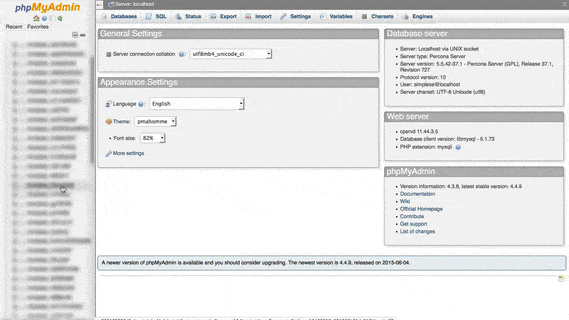
In the next screen, choose Quick as the export method and SQL as your format. Next, you’ll need to choose the destination folder where you want to save the database.
Click OK and that’s it. Your database will be backed up and stored in the location you chose.
Now, you’ve both your site files and database backed up.
How to Backup WooCommerce Database Using a Plugin
Though the manual method isn’t too difficult, it’s usually not recommended to rely on the human mind for the most important WooCommerce maintenance task.
Why? Because being human, you’re prone to error. Or you can simply forget to take a backup as scheduled. And chances are, you won’t even remember to do it until your site breaks and you need a recent backup.
Hence, it’s much better to delegate the task to software designed especially for this purpose. It’s 2021, after all. Doing it manually is so 1990s.
Backing up WooCommerce Database Using UpdraftPlus
Though there are many backup plugins, both free and paid, you can use a plugin called UpdraftPlus to schedule automatic backups of your WooCommerce store.
When you install UpdraftPlus, you can set weekly automatic backups and set the plugin to retain the backup for the number of weeks you specified. This way, old backups will be automatically deleted.
UpdraftPlus also allows you to link your Google and Dropbox accounts so you can safely store your backups and avoid losing them in case your site crashes.
Restoring your site using the plugin is a simple, one-click process too. If you break the site, you can simply open the settings screen of UpdraftPlus and click the Restore button to restore the backed-up version of your site.

If your site crashes and you can’t access the admin area, here is what you’ll do:
- Delete and reinstall WordPress and WooCommerce,
- Reinstall the UpdraftPlus plugin
- Link your Google or Dropbox accounts to fetch your previously saved backups
- Restore those on your site
Using your Hosting Provider’s Service to Backup Your WooCommerce Store
The easiest way to backup your WooCommerce store is using your hosting provider’s backup service.
However, you need to be using a good WordPress hosting company so you can rely on the backups they take. A cheap and low-quality hosting provider will only backup your database, which will be of no use when something happens on your site.
A good Managed WordPress hosting service like WP Engine, Kinsta, or Liquid Web will take daily automatic backups of your site including all your site files and database. And you can also initiate your own backups anytime you want.
Need help with WooCommerce development? Codup offers top-notch and reliable WooCommerce development services. Schedule a free consultation today.