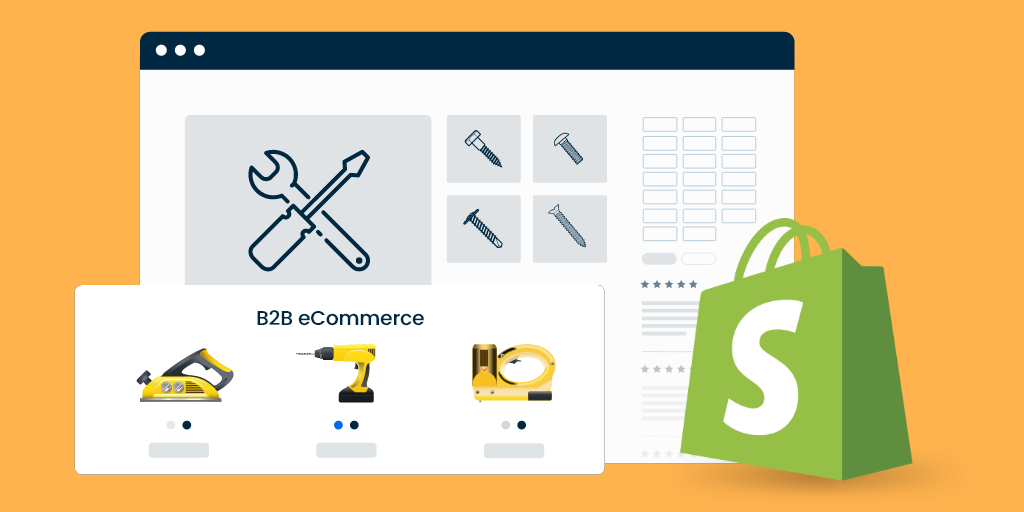How to Integrate a Request for Quote Functionality on Your B2B Store?
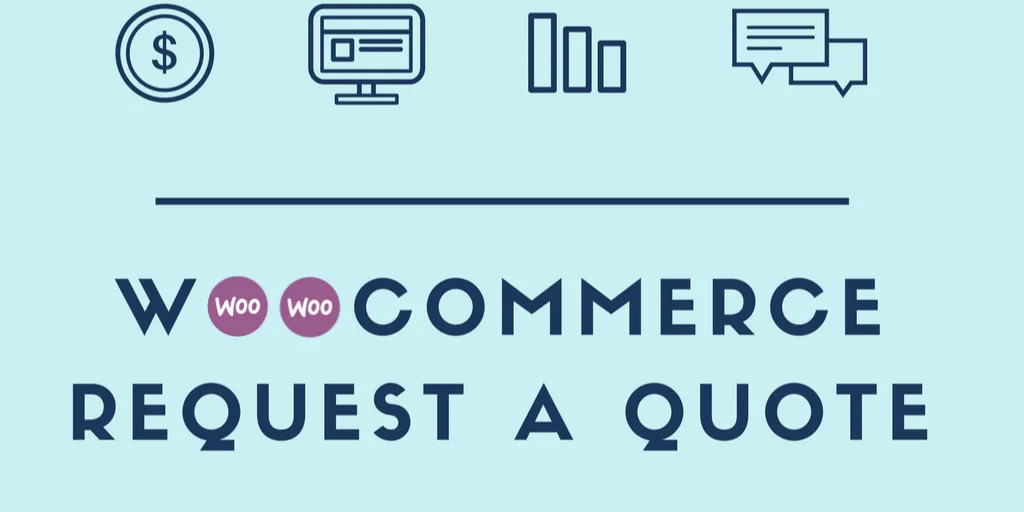
The whole idea behind B2B eCommerce is to deliver a no-rep shopping experience to buyers – an experience where buyers can self-serve and place orders without getting on a call with a sales rep.
These kinds of self-service shopping experiences, while commonplace in the B2C space, are hard to replicate in the B2B world due to complexities that cause friction in many business processes.
One of these complexities lie in the pricing strategy of a B2B store, which is anything but straightforward.
The Complicated Process of Quoting a Price
Pricing in a B2B store depends on a lot of factors. Let’s look at each of them:
-
The Size Of The Order
Price is highly dependent on the size of the order. If the customer is interested in placing a bulk order, they would like to request a more competitive price.
-
The Customer You Are Selling To
Pricing also depends on the particular customer or customer groups you are selling to. Is it a repeat customer you have long-term relationship with? Is it a new customer you would like to entice with a more competitive price? Is the price dependent on the shipping cost and the location of the customer?
-
The Unique Configurations of the Product
Sometimes, the price is just not known right away. For example, the price might be dependent on the raw materials, the price of which fluctuate on a daily basis. Or the price might be dependent on the unique customization or configuration of the product, which is requested by the customer.
In all of these scenarios, it seems plausible to start a dialogue and a negotiation process between the buyer and the seller – just like the old fashioned way.
A Quotation Tool That Streamlines The Sales Process
A well-integrated quote engine basically transforms the whole get-on-the-phone negotiation process with the sales rep.
Instead of calling the sales rep or sending emails, buyers can click the Request for Quote button that appears on the product page and send quote requests for the product they are interested in.
The quotation tool sends an email trigger to the store owner or the sales rep, notifying about the new RFQ. The sales rep considers all factors and sends in a quotation to the buyer, which again triggers an email notification.
The buyer can see his RFQs on his account dashboard where he is also given the option to accept, reject or ask for a revision. If the buyer accepts the deal, the RFQ is automatically converted into an order and checkout and payment processes begin.
And that’s all it is. The whole frustrating experience of making phone calls and exchanging emails gets transformed into a positive, self-serviced experience.
How to Add a Request for Quote Functionality on Your B2B Store
That brings us to the climax of this post: how do you actually do it?
If you’re running your store on WooCommerce – one of the most popular eCommerce platforms renowned for its flexibility and extensibility – integrating a quotation functionality is actually as simple as a click of a button.
But of course, you need the magic product: B2B eCommerce for WooCommerce – the plugin that adds this critical functionality on your B2B store and allows you to deliver a convenient and straight-forward experience.
Let me give you a walk-through of the whole process step by step.
Step 1: Get the Plugin and Install it on your WordPress Site
Click here to visit the WooCommerce store and buy B2B eCommerce plugin.
I assume you’ve already built your store on WooCommerce and added your products.
If yes, then go on and install the plugin. This is pretty straightforward but in case, you’re new to this, check out this video for a detailed step-by-step process of installing plugins.
Step 2: Customize the Workflow
Assuming that the plugin is installed and activated, the next step is to customize the workflow so that it’s in line with your sales process.
First, navigate to WooCommerce -> Settings. You’ll see a window with a number of tabs. Click on RFQ.
A number of settings and checkboxes will appear here.
The first two settings are relevant for this particular purpose – that is, adding the RFQ feature on your store.
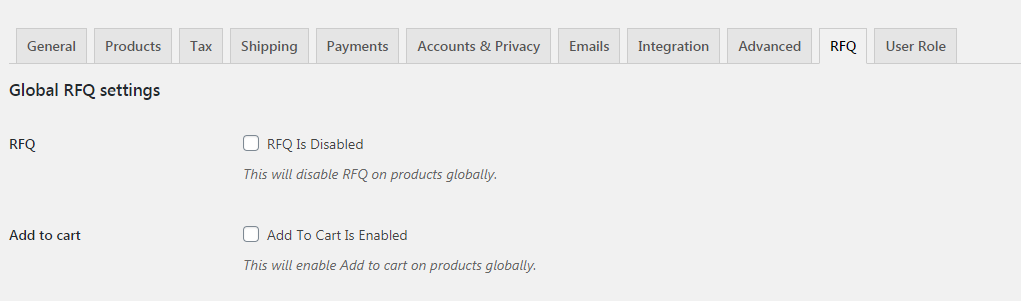
Here, you’ll see two options – Enabling RFQ globally and Disabling the Add to Cart button globally. If you check these boxes here, the Request for Quote button will appear on all product pages and the Add to Cart button will be disabled from all product pages.
If you want, you can select only the RFQ checkbox and leave the second option unselected. In this case, both buttons will appear on product pages.
But what if you don’t want to change the global settings and instead would prefer to choose on an individual product basis? In that case, you should leave both the options unselected and tweak settings from the product page instead.
When you open the Edit Product Page, you’ll see an RFQ option in the side menu of Product data.
If you click on it, you’ll see some options here, which can be used to enable either of the buttons or both of them. Here, I have enabled only RFQ as I want this button alone to appear on the product page.
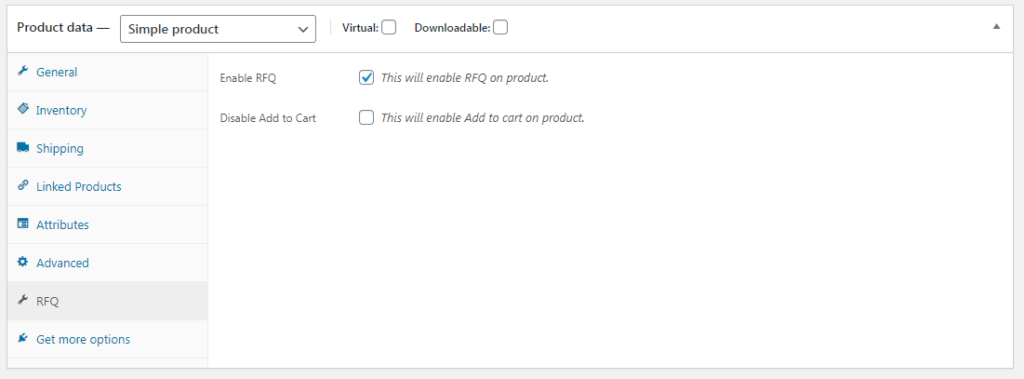
That’s it. The Request for Quote plugin is all set to streamline the negotiation process with intuitive controls and buttons, email triggers, and forms, all of which when combined, take the pain out of the buyer-seller interaction.
See it in action:
Much More Than Just A Contact Form
It brings us to another important question. Why not just send your buyer to a contact form where they can send a quotation request by typing in a message?
The problem with a contact form is that you can only send requests for one product at a time. If you want to request quotations of multiple products, it gets complicated.
Imagine listing all the products SKUs in your message in a contact form and then sending a request. It’s not just complicated for the customer but also for the sales rep to offer quotations and tracking things that way.
And then, it’s not just about sending a request to the seller and getting a quotation back. The quotation plugin streamlines the whole workflow so the buyer can accept or reject a quotation and even convert a quotation automatically into an order and proceed to checkout.
It’s really an empowering tool for both buyers and sellers.
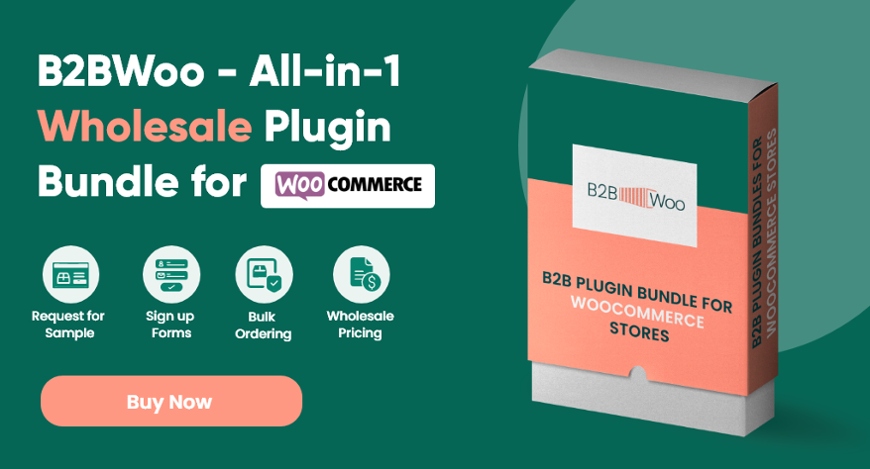
Automate Your Sales Processes and Increase Efficiencies
Getting quotation requests and reporting back to buyers is an integral and often time consuming part of the B2B sales process.
With this request for quote plugin installed, you can automate this part of the sales process and increase efficiencies in your business.
Your customers get a self-service experience on the anytime-anywhere connectivity they enjoy while you can realize incredible efficiencies, reduce costs and reallocate resources. It’s a win-win situation.