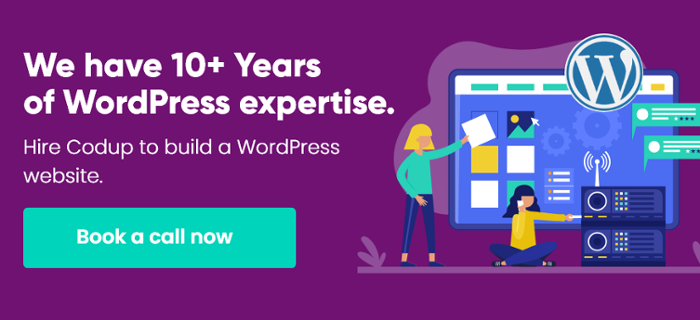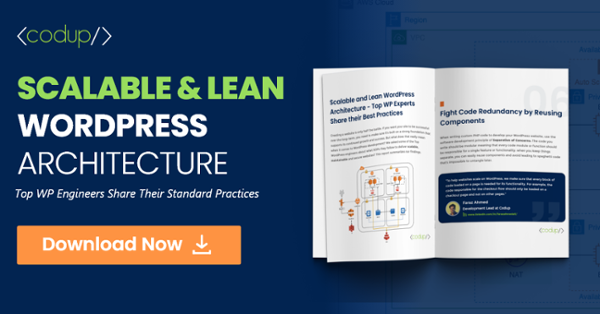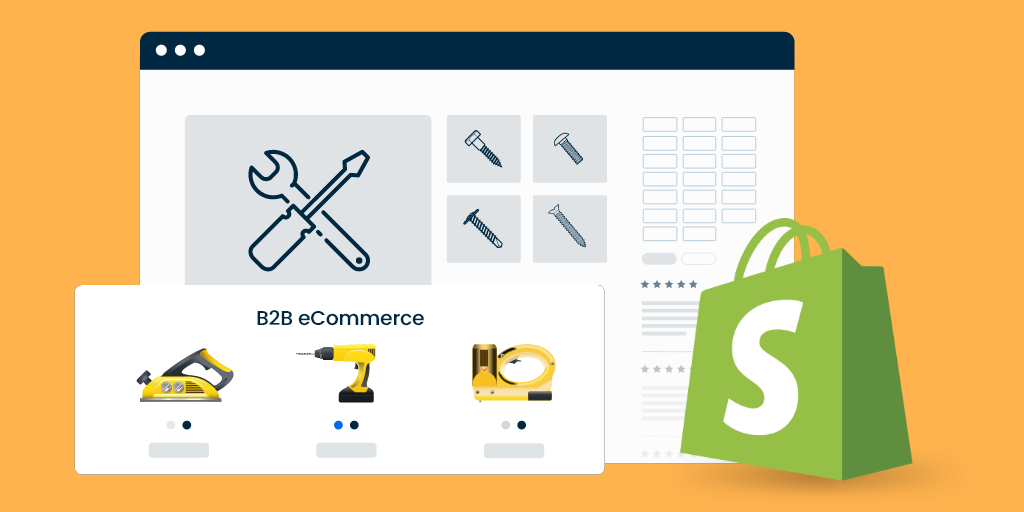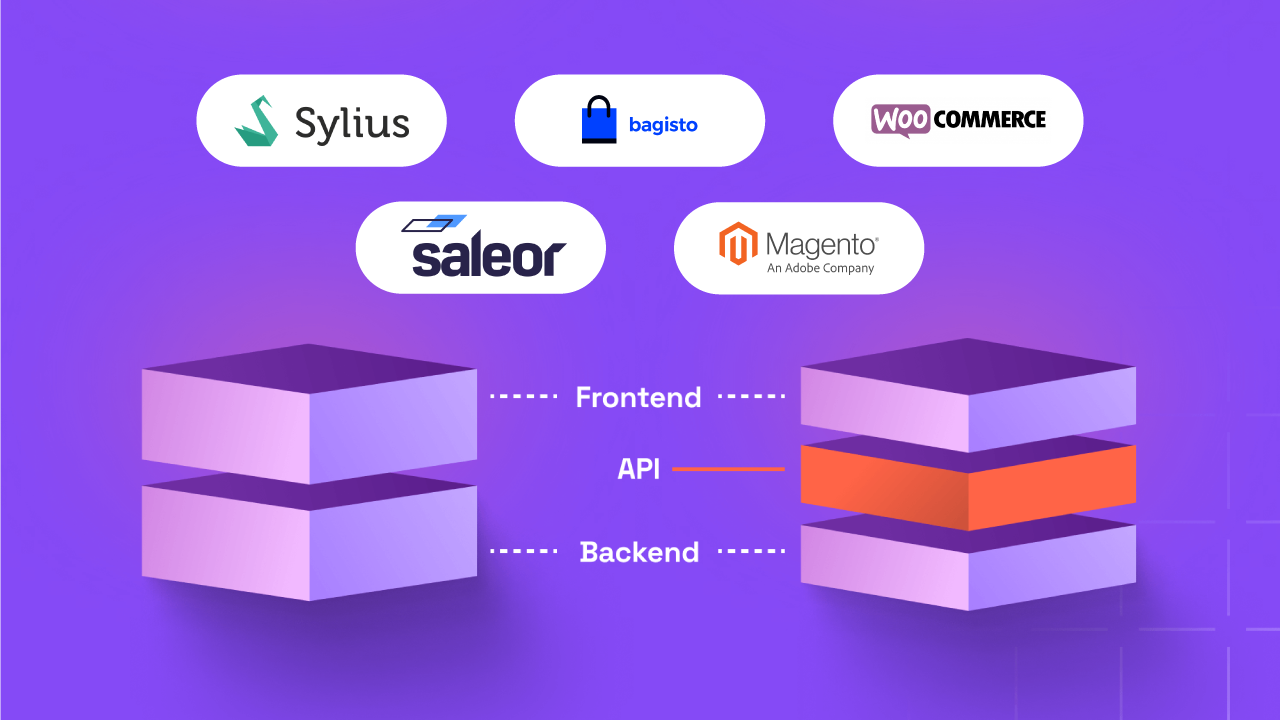How To Install WordPress on GoDaddy – The Complete Guide
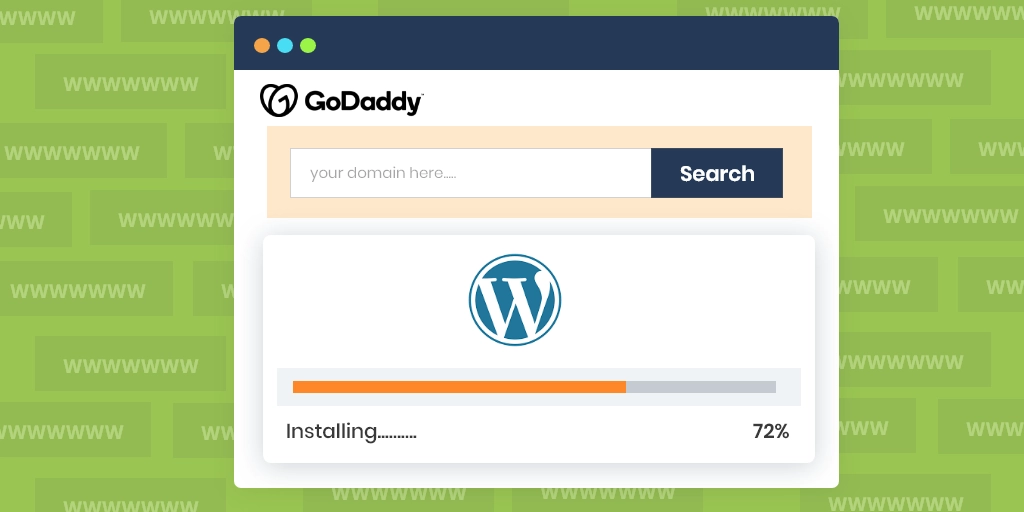
There isn’t a linear path you can use to start off with WordPress. You could start up a local host server, then Install WordPress from there. You could go about directly purchasing the domain name and hosting, and then manually install WordPress. Or you could use the one-click installation feature most web hosting services provide and install WordPress with a few clicks. This includes GoDaddy, a popular hosting service. In this post, we’ll explain how to install WordPress on GoDaddy from start to finish.
In the next few sections of this post, I’ll explain what GoDaddy is all about and how to install WordPress on GoDaddy.
Table of Content
- What Is a Domain Name and Hosting?
- GoDaddy: What Is It and How Does It Work?
- How To Install WordPress on GoDaddy WordPress Hosting
- How to Install WordPress on GoDaddy – Conclusion:
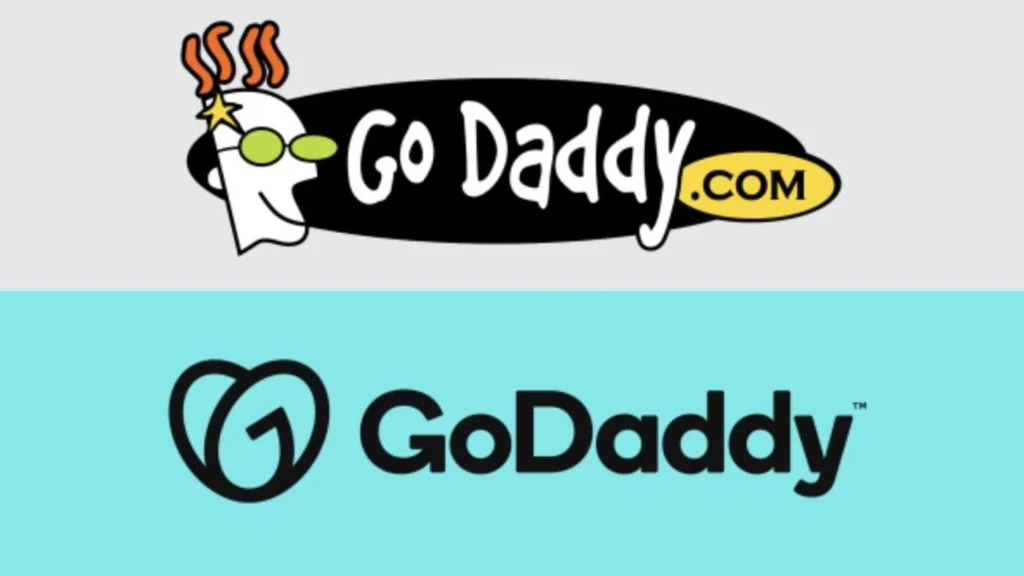
Before we begin, however, let’s cover some basic points.
What Is a Domain Name and Hosting?
Domain Names
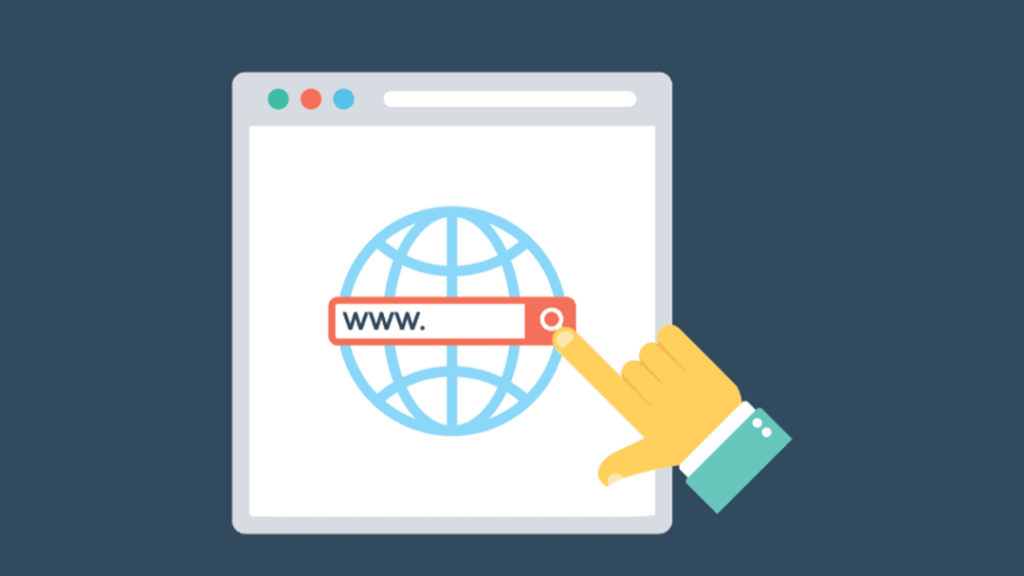
A domain name is the URL of your website. It’s also the first thing you register when you go about making a website.
With that URL, you also get an IP address which is listed in the official WHOIS directory. It’s like your address on the internet. The only difference is that you can have multiple addresses registered on the same name.
There are several kinds of domain names like .com, .org, .net, and more.
I’m not going to go into the specifics of what domain name handle you should select, but just know there are several various types of it available online.
Now, let’s discuss hosting.
Web Hosting Services
Hosting is the proverbial house on which the URL address stands. It’s basically a pack of servers in a remote location where your website data is stored. This includes your images, files, and other data.
Once you’ve purchased hosting, you can create your website regardless of whether or not it’s built on WordPress.
Now, there are various different types of hosting services available online. Some are cheap, others are expensive, while some focus solely on WordPress.
There are several considerations you should take before you go about selecting a host for your WordPress website.
A rule of thumb is you shouldn’t look for a cheap host just because it’s cheap. Look for one that has the best support, and 9 times out of 10, you will be covered with any problem you might have.
Now, domains and hosting matter for this post because they are the main services that GoDaddy provides. Let’s now move towards a brief discussion of the platform and what it provides.
GoDaddy: What Is It and How Does It Work?
GoDaddy is a service provider.
Its services are its own products: hosting and domains. You can select both of them from a single platform and install them there.
For over 20 million customers, it’s the go-to place when it comes to managing and purchasing their hosting and domain names. It’s a trusted platform that provides users with everything they need to get started with a website, regardless of whether it’s built on WordPress or not.
Moreover, their support is also adequate, which means that if you get stuck, there are plenty of options you can use to take help. Their knowledge base is expansive, going so far as YouTube and even Reddit.
All in all, GoDaddy is a market leader in the industry that provides efficient services and support for entrepreneurs around the globe.
Purchasing a Domain Name on GoDaddy
The beauty of GoDaddy is that you don’t have to look around to find a place where you can select your domain name.
When you visit the GoDaddy site, you will see a search box where you can search your domain name with relative ease.
Go ahead and type in a name and if it’s available, then GoDaddy will inform you that it’s fit to buy.
Let’s search a generic term like Facebook.com on GoDaddy to see if it’s available or not.
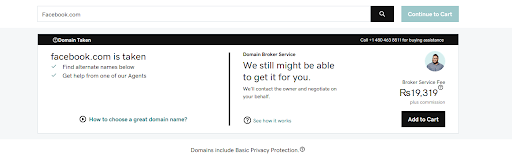
As we can see here, Facebook.com is obviously taken. On the right side, you might see a Domain Broker Service option.
Obviously, for Facebook.com, we’ll just be wasting our money trying to broker a deal with Facebook for its domain name. With other, less popular domain names, the deal can be made.
Now, let’s search for another domain name:
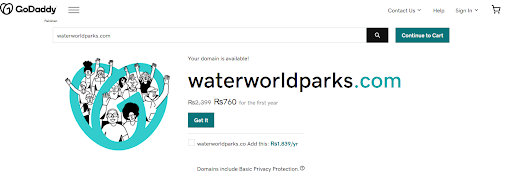
So, I searched for waterworldparks.com, a random domain name that I came up with, and GoDaddy tells us it’s available.
The point of doing all of that was to explain how easy it is to get started on GoDaddy’s domain selection search box.
When you’re done selecting, just go through the checkout process as you would for any eCommerce store. GoDaddy accepts Cards and other payment gateways such as PayPal.
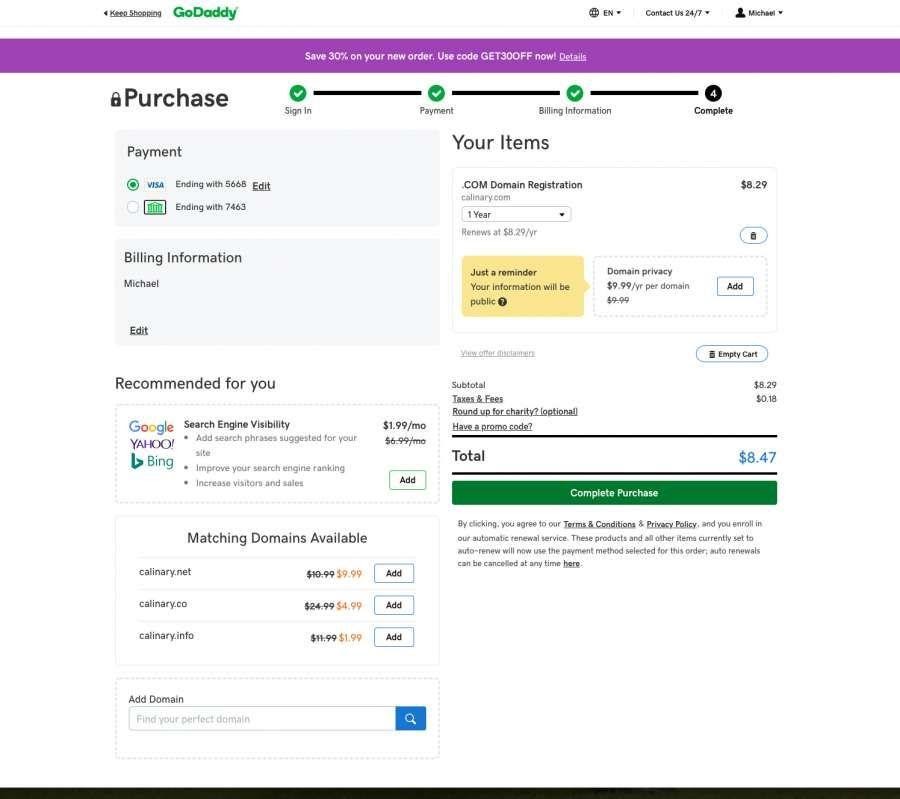
Let’s take a quick look at web hosting now:
Purchasing Web Hosting on GoDaddy
Similar to selecting domain names, this too is relatively simple. On the menu in the landing page, select Websites and Stores and then select Web Hosting. You’ll be led to this page right here:
If you scroll down below, you will find that there are several options for web hosting.
Depending on what you want to do with the website, you can select any one of them. For example, if you’re a beginner and want to test things out, you can select the Basic Plan.
However, if you’re looking for something more robust, then you can go ahead and select the Premium plan since it gives you plenty of legroom for whatever you’re looking to do.
With selecting domain names, its extensions (.com, .org, etc.), and hosting, things are primarily up to you.
My advice on this matter is to not select the cheaper options just because it’s cheap, especially if you want to scale up or improve your offerings in the future.
How To Install WordPress on GoDaddy WordPress Hosting
The best part about using GoDaddy is that it allows for one-click installation: there are only a few things you have to add.
Let’s begin.
If you’ve already made an account on GoDaddy (which is also simple), you need to log in to your dashboard.
On the dashboard, you will see all the registered domains and hosting that you have. Click on WordPress installation to get started.
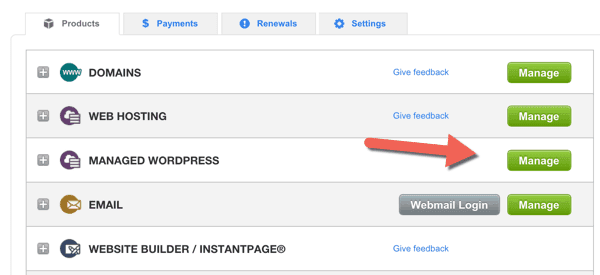
Select the new WordPress site button on the next screen.
Here you will see two options: a fresh installation and a migration option to GoDaddy hosting from another host.
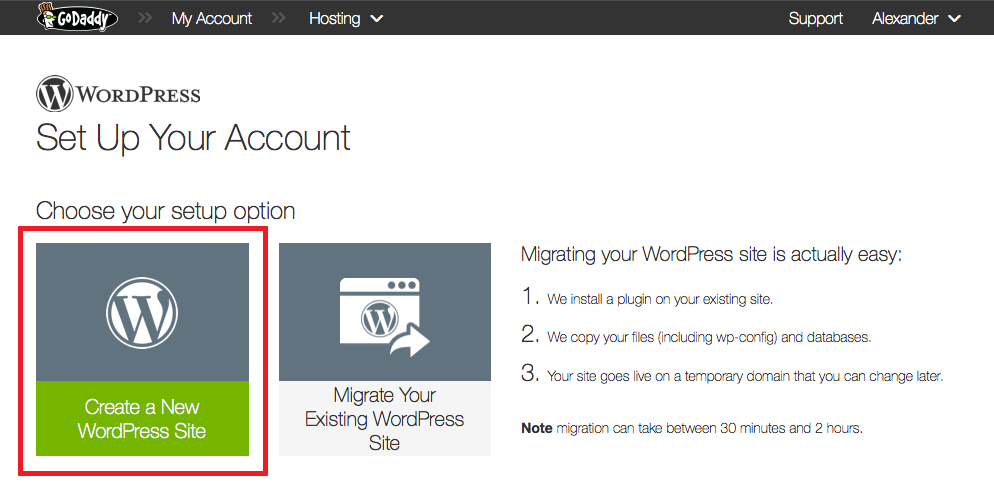
Let’s select the one where it says Create New WordPress Site. All you need to do is add the following:
- The domain name that you registered on GoDaddy.
- Your website’s username
- Your Email address.
- Your Password.
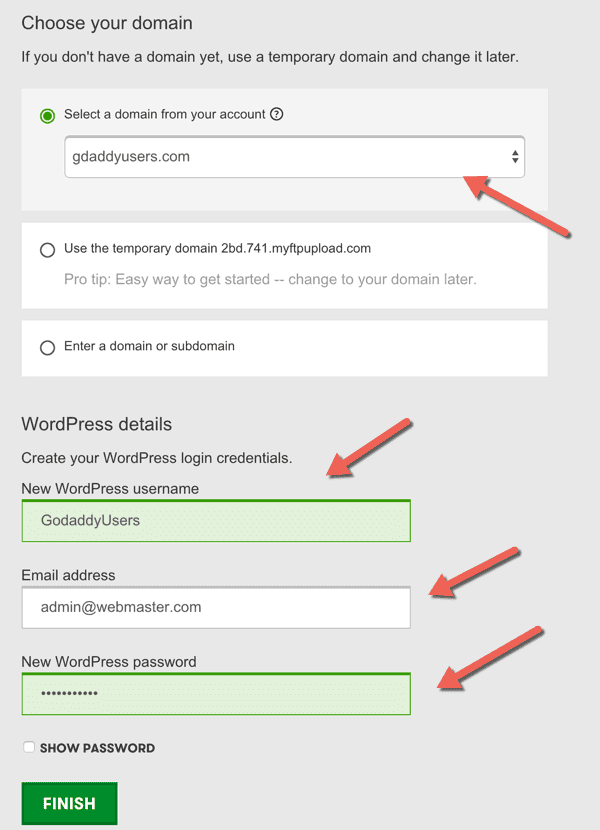
Note: When you’re selecting a username and password, don’t be generic. You see, generic usernames like “admin” and “user” have a tendency to get hacked easily. Same goes for the passwords as well. Use strong usernames and passwords so your website is secure.
Next click on Finish and that’s it, your WordPress installation will begin automatically. Instead of manual options, GoDaddy does all the heavy lifting for you.
Wait a couple of minutes and you will see a successful installation like this:
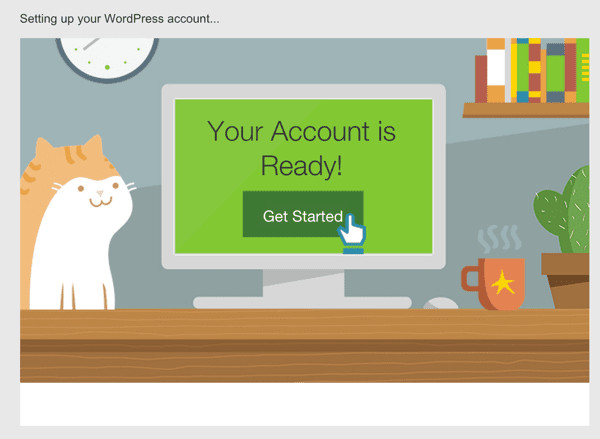
You will also receive an email notification stating that the installation is complete. It will also contain your login details, username, and password credentials. When you’ve logged into your site, you can start setting it up.
How to Install WordPress on GoDaddy – Conclusion:
Now, how you can set up your WordPress website is a different story. The aim of this post was to show how to install WordPress on GoDaddy and how easy it is to do so.
In a world where competition is fierce and disruptive changes are coming on, you need to be quick. GoDaddy gives you that speed and helps you set up your site without you learning about coding, databases, or any of the computer lingo.
We hope you enjoyed this post!